
With Microsoft Teams being one of the most popular tools for business communication and collaboration, choosing the right Teams apps can transform your Teams workspace into a hub for productivity, engagement, and efficient workflows. Here is a list of 10 must-have Teams apps that can help your business with a wide range of tasks, from managing projects and sharing files to getting employees involved and improving teamwork. Whether you’re looking to streamline workflows, enhance task management, or build a positive team culture, these Teams integrations offer powerful features that help your team work smarter, stay connected, and collaborate seamlessly.
What are Teams apps?
Teams apps are third-party or built-in tools designed to integrate directly with Microsoft Teams, enhancing the platform’s core capabilities by adding specialized features such as task management, file sharing, analytics, and much more. These integrations provide other team members access to a wide range of functionalities within the Team environment, allowing for a seamless workflow. By connecting directly to MS Teams, Teams apps enable users to avoid constant platform switching and streamline processes, making it easier to access shared documents, manage projects, and collaborate efficiently.
With thousands of apps available, Microsoft Teams users can customize their workspace to meet various business needs, from free Teams apps that support basic productivity tasks to premium options with advanced analytics and automation features. Each Teams app serves a unique purpose: enhancing project collaboration, supporting employee recognition, or enabling real-time communication for other team members. By integrating the right apps, companies can transform Microsoft Teams into a powerful, all-in-one tool for communication, project tracking, and engagement.
Why are Teams apps important?
In today’s digital-first work environment, Teams apps are critical in enhancing productivity, improving communication, and creating a cohesive Teams environment. Through Microsoft 365 and its vast app ecosystem, companies can consolidate essential tools into one platform, helping teams streamline workflows and stay organized without jumping between multiple applications. This centralization improves efficiency, reduces friction, and ensures other team members are aligned with project goals and updates.
Teams apps are particularly beneficial for remote and distributed teams, as they support seamless collaboration, real-time file sharing, and virtual communication. These apps keep teams working together and linked, no matter where they are, with features like voice and video calls, personalized to-do lists, and access to shared files. Organizations can create a tailored Teams workspace that fosters efficiency, enhances team productivity, and builds a positive, connected work culture by incorporating apps that address specific business needs- whether for project management, employee engagement, or customer support.
Best Teams apps by use case
In the modern workplace, Teams apps are essential for facilitating real-time communication and efficient collaboration across departments. They offer solutions for diverse tasks, from basic project tracking to complex analytics and task automation. This guide highlights some of the most popular and valuable Microsoft Teams apps in 2024, showcasing integrations catering to project collaboration, employee engagement, file sharing, and customer service. Whether you need a project management tool or an app to boost team communication, a Teams app meets every need.
We curated this list based on reliable resources, including the Microsoft Teams App Directory and user reviews, to ensure you get the best insights into the most beneficial and widely-used Teams apps available today.
Matter: Best Teams app for human resources and team culture
About Matter: Matter is one of the best Microsoft Teams apps for employee recognition and building a positive company culture. With Matter, teams can easily share kudos, recognize achievements, and provide feedback directly within Teams channels. For companies focused on employee engagement and team morale, Matter helps connect employees over shared values, creating a more inclusive and motivated Teams environment.
Matter’s integration in Microsoft Teams allows teams to celebrate wins and promote continuous feedback without interrupting workflow. This app provides a customizable employee recognition platform that aligns with your company’s mission and values, helping employees feel appreciated and enhancing team productivity.
Matter and Teams integration features:
- Kudos based on company values: Matter enables teams to give kudos in Teams channels, reinforcing core values.
- Automated Feedback Fridays: Weekly prompts encourage team members to share constructive feedback, fostering continuous improvement.
- Customizable recognition templates: Use templates to tailor kudos for achievements, making recognition personal and impactful.
- Matter coins and redeemable rewards: The fact that employees earn coins that can be exchanged for prizes makes them even more motivated.
- In-depth analytics: Track employee engagement, kudos frequency, and value alignment to support HR initiatives.
Teams App: View Learn365 Microsoft Teams app integration.
Matter pricing: For pricing details, visit Matter’s pricing page.
Zapier: Best Teams app for productivity and automation
About Zapier: Zapier is one of the top productivity apps for Microsoft Teams, connecting Teams with thousands of other applications to streamline task management and automate workflows. With Zapier, users can set up “Zaps” that trigger specific actions based on events in Teams or other apps. For instance, users can set triggers to automatically create tasks, notify teams of project updates, or send reminders for customer follow-ups.
Zapier’s integration with Teams saves time on repetitive tasks, making it a must-have for teams looking to boost efficiency and focus on high-value work.
Zapier and Teams integration features:
- Automated workflows: Connect Teams with over 2,000 apps to automate processes.
- Notifications and task triggers: Set triggers to notify Teams channels of new tasks, client inquiries, or project updates.
- Integration with productivity tools: Zapier works seamlessly with CRMs, project management platforms, and customer service tools to streamline workflows.
Zapier pricing: To learn more, view Zapier’s pricing page.
Trello: Best Teams app for product management
About Trello: Trello is a widely used project management tool for visually organizing tasks and projects. With Trello’s integration into Microsoft Teams, teams can manage projects, assign tasks, and receive updates directly within their Teams environment. Trello’s board and card system makes it easy for agile teams to track project progress and ensure everyone stays on the same page.
This app is perfect for teams managing multiple projects, as it provides a visual way to organize workflows and streamline project collaboration.
Trello and Teams integration features:
- Visual boards and lists: Use boards, lists, and cards to manage and organize projects within Teams.
- Real-time project updates: Receive task notifications in Teams, keeping everyone aligned.
- Task assignment and tracking: Assign roles, set deadlines, and track project progress in one place.
Trello pricing: To learn more, view Trello’s pricing page.
Figma: Best Teams app for collaboration
About Figma: Figma is a collaborative design tool that integrates with Microsoft Teams, allowing design teams to share updates, gather feedback, and collaborate in real-time. This app is invaluable for product and design teams who need a space for visual collaboration. With Figma in Teams, teams can streamline the review process, ensure alignment, and keep all project stakeholders informed on the latest design changes.
Figma’s integration in Teams keeps everyone aligned and up-to-date on project progress, making it easy to collaborate across teams.
Figma and Teams integration features:
- Share design updates and receive feedback: Share updates directly in Teams to gather feedback quickly.
- Real-time collaboration on design files: Work together on design projects, regardless of team members' location.
- Project alignment: Keep teams informed on design progress and revisions.
Figma pricing: To learn more, view Figma’s pricing page.
Fireflies.ai: Best Teams app for customer service
About Fireflies.ai: Fireflies.ai is an AI-powered note-taking and transcription app for Microsoft Teams. Fireflies.ai is designed to automatically record, transcribe, and organize meeting notes, making it an invaluable tool for customer service teams and any team needing detailed records of audio and video calls. With Fireflies.ai, teams can keep track of important discussions, follow up on action items, and ensure they never miss a detail.
For teams managing customer interactions and internal meetings, Fireflies.ai is a game-changer in terms of capturing and organizing information.
Fireflies.ai and Teams integration features:
- Automated transcription and note-taking: Fireflies.ai records and transcribes Teams meetings, saving time and improving accuracy.
- Searchable meeting records: Search transcripts to find critical information from previous conversations.
- Actionable follow-ups: Track action items and follow up on key points discussed during meetings.
Fireflies.ai pricing: To learn more, view Fireflies.ai’s pricing page.
Zoom: Best Teams app for communication
About Zoom: Zoom is a widely used app for audio and video calls, enabling seamless communication for remote and in-office teams alike. With Zoom’s integration into Microsoft Teams, users can instantly join or start video meetings directly within Teams, making it ideal for virtual meetings, daily check-ins, and team status meetings.
This integration enhances team communication by providing high-quality video and audio capabilities, ensuring that remote teams stay connected and engaged.
Zoom and Teams integration features:
- Instant meeting access: Start or join Zoom meetings from within Teams.
- Meeting scheduling and reminders: Schedule and receive reminders for meetings to keep everyone informed.
- High-quality audio and video: Enjoy reliable communication with Zoom’s industry-leading video and audio quality.
Zoom pricing: To learn more, view Zoom’s pricing page.
Canva: Best Teams app for marketing
About Canva: Canva is an intuitive design tool that enables marketing and creative teams to collaborate on visual content. With Canva’s integration in Microsoft Teams, marketing teams can share and review design assets, get real-time feedback, and work together on branding projects—all within their Teams workspace. Canva’s is ideal for teams creating content for social media, presentations, and other marketing collateral.
This app is perfect for teams who rely on a smooth, collaborative process to create and refine visual content.
Canva and Teams integration features:
- Real-time feedback: Collaborate on design projects and receive feedback directly in Teams channels.
- Centralized design assets: Share design files and assets for easy access and organization.
- Branding and marketing support: Use Canva to create branded content for marketing campaigns and presentations.
Canva pricing: To learn more, view Canva’s pricing page.
Dropbox: Best Teams app for file management
About Dropbox: One of the most well-known cloud storage services is Dropbox, which lets you share and manage files in a safe and reliable way. By integrating Dropbox with Microsoft Teams, team members can easily share, access, and organize files directly within Teams channels. This is helpful for project and remote teams that need a central place to view files and documents so that everyone stays on the same page.
Dropbox’s integration in Teams streamlines file management, allowing teams to collaborate on documents without switching platforms, enhancing productivity and organization.
Dropbox and Teams integration features:
- File sharing and organization: Share and access files directly within Teams, keeping all documents in one place.
- Real-time updates and notifications: Receive updates on file changes, ensuring team members stay informed.
- Secure storage and access controls: Manage access to files securely, protecting sensitive information.
Dropbox pricing: To learn more, view Dropbox’s pricing page.
HubSpot: Best Teams app for sales
About HubSpot: HubSpot is a comprehensive CRM and sales tool that integrates seamlessly with Microsoft Teams, helping sales teams manage leads, track customer interactions, and collaborate effectively. With HubSpot in Teams, sales reps can receive updates on customer interactions, set reminders, and follow up on leads—all within their Teams channels.
HubSpot’s integration is invaluable for sales and marketing teams who need real-time access to client information and collaboration tools, helping them close deals faster and provide exceptional customer service.
HubSpot and Teams integration features:
- Client interaction tracking: Receive real-time notifications of client interactions, keeping the team informed.
- Task reminders and follow-ups: Set reminders and manage tasks to ensure timely follow-ups.
- CRM insights and analytics: Access key CRM data directly in Teams to support customer relationship management.
HubSpot pricing: To learn more, view HubSpot’s pricing page.
Power BI: Best Teams app for analytics
About Power BI: Power BI is Microsoft’s powerful analytics and data visualization tool, designed to help businesses gain actionable insights from their data. With the Power BI integration in Microsoft Teams, teams can easily share reports, view data dashboards, and collaborate on analytics—all within the Teams environment. This app is especially useful for project teams and management looking to make data-driven decisions.
Power BI’s integration allows team members to access key data and insights, helping everyone stay aligned with company goals and objectives.
Power BI and Teams integration features:
- Interactive dashboards and reports: Share and view interactive Power BI dashboards directly in Teams channels.
- Collaborative analytics: Collaborate on data insights, fostering a data-driven team culture.
- Real-time data updates: Access up-to-date data, enabling quick decision-making.
Power BI pricing: To learn more, view Power BI’s pricing page.
Asana: Best Teams app for project management
About Asana: Asana is a versatile project management platform that integrates with Microsoft Teams to help teams organize and track tasks more effectively. Users can make tasks, give them to team members, and check on the progress of a project all from within their Teams workspace with Asana. This integration is especially useful for teams managing complex projects, as it keeps everyone aligned and focused on deadlines.
Asana’s integration with Teams ensures that team members can stay updated on project status and task assignments, supporting smooth and efficient project collaboration.
Asana and Teams integration features:
- Task creation and assignment: Create and assign tasks directly within Teams, simplifying task management.
- Real-time project tracking: Keep track of project progress with real-time updates and notifications.
- Streamlined team collaboration: Collaborate on tasks and projects, ensuring everyone knows their roles and deadlines.
Asana pricing: To learn more, view Asana’s pricing page.
Todoist: Best Teams app for creating tasks
About Todoist: Todoist is a popular task management tool that allows teams to create and manage personal and team to-dos directly within Microsoft Teams. Todoist is perfect for organizing individual tasks as well as coordinating team-wide projects, making it easy for team members to set deadlines, track progress, and stay productive.
Todoist’s integration with Teams provides a structured way for employees to manage their workload and priorities, enhancing team efficiency and productivity.
Todoist and Teams integration features:
- Task creation and deadlines: Create and assign tasks with due dates directly in Teams.
- Personal and team-wide task management: Organize personal tasks as well as team tasks to keep everyone on track.
- Priority setting and reminders: Set task priorities and receive reminders to stay on top of responsibilities.
Todoist pricing: To learn more, view Todoist’s pricing page.
10 Teams apps every workspace must have
Selecting the right Teams apps for your organization can elevate productivity, improve team communication, and enhance seamless collaboration within Microsoft Teams. Below is a curated list of 10 essential Teams apps that will enable your workspace to run more effectively and efficiently. These apps cater to a wide range of business needs, from file sharing and task management to analytics, group chat, and employee engagement.
1. Matter
About Matter: Matter is a recognition and employee feedback platform that helps teams build a culture of appreciation, learning, and growth—all within Microsoft Teams. Designed for companies that prioritize a positive work environment, Matter offers an easy way for team members to share kudos, celebrate achievements, and provide meaningful feedback. Trusted by companies worldwide, Matter supports employees in connecting over shared values, boosting morale, and promoting collaboration within the Teams workspace.
With seamless integration in Teams, Matter allows teams to incorporate recognition into everyday conversations, making it easy to celebrate wins and acknowledge hard work without interrupting workflow. The platform provides a structured, customizable rewards system for feedback and recognition, helping employees feel valued and aligned with the company’s mission and values. This approach strengthens team connections and enhances productivity and engagement across the organization.
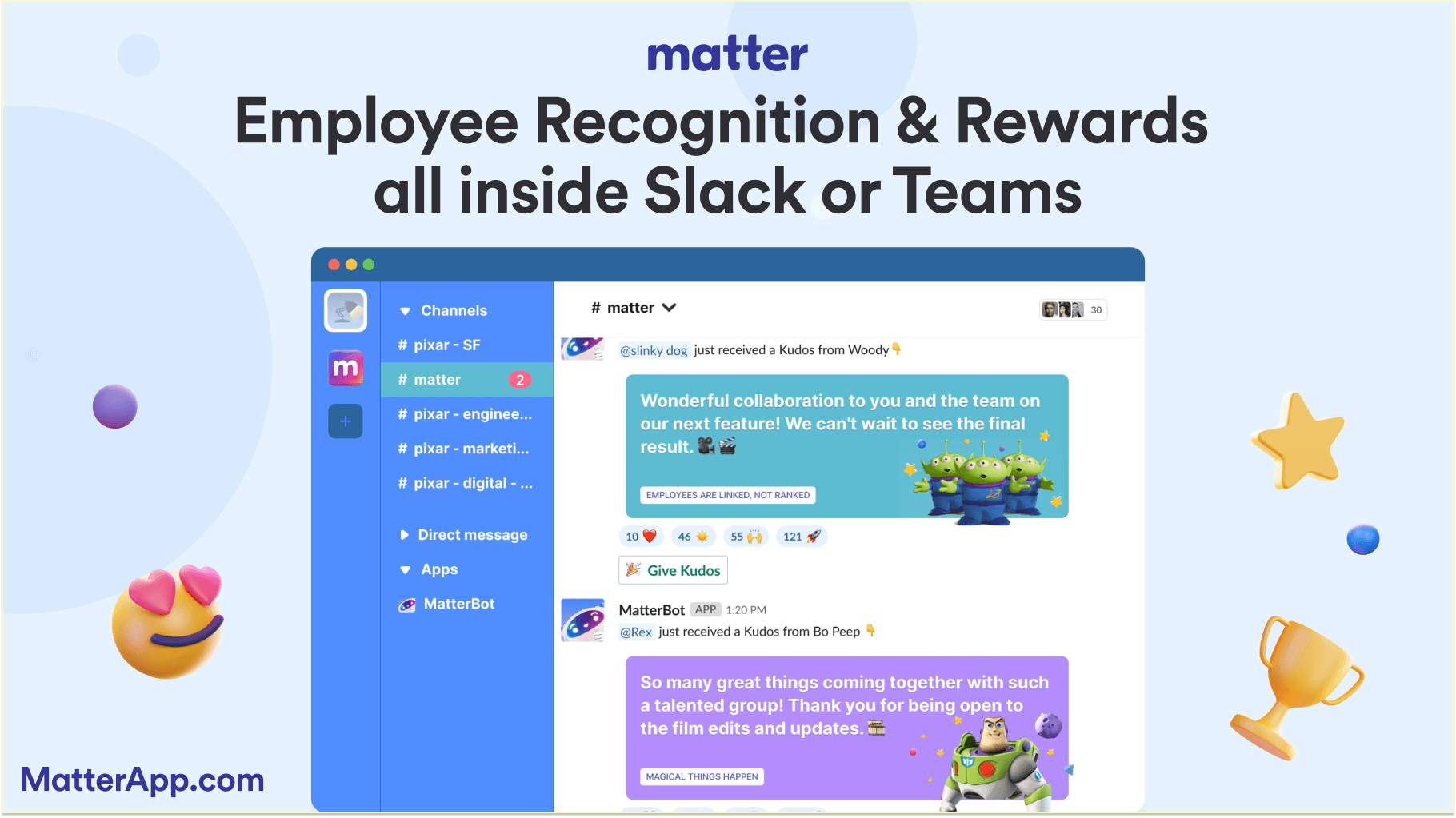
Matter and Teams integration features:
- Kudos based on company values: Matter allows teams to give kudos directly in Teams channels, aligning recognition with core company values. This fosters a strong company culture across remote and in-office teams.
- Automated feedback Fridays: Matter’s Feedback Fridays encourage team members to reflect and share constructive feedback, promoting continuous improvement.
- Customizable recognition templates: Matter provides templates to customize kudos for specific achievements, helping teams express appreciation personally and positively.
- Matter coins and redeemable rewards: Employees can earn Matter coins through recognition activities, which reset each month and can be redeemed for rewards, adding extra motivation.
- In-depth analytics: Matter’s analytics tools offer insights into employee engagement and alignment with company values, empowering HR teams to make data-driven decisions.
Teams App: View Matter's Microsoft Teams app integration.
Matter pricing: To learn more, view Matter’s pricing page.
Matter G2 score: Matter has a G2 score of 4.7/5 based on user reviews.
What Matter customers are saying: “The interface of Matter is extremely user-friendly and intuitive, which significantly reduces the learning curve for new users. The customer support team is responsive and genuinely helpful, providing quick solutions to any issues that arise. Additionally, the robust analytics features have made it much easier to track performance and make data-driven decisions." - Vincent M., Subject Matter Expert (G2 Review for Matter).
2. Todoist
About Todoist: Todoist is a popular task management tool that integrates seamlessly with Microsoft Teams, enabling teams to organize and prioritize tasks effectively. Todoist is ideal for managing both individual and team-wide tasks, allowing users to create to-do lists, assign deadlines, and set priorities directly within Teams channels. This app helps teams stay focused, productive, and organized in their day-to-day operations.
Todoist’s intuitive interface and easy integration make it an essential tool for teams looking to keep track of personal and team tasks without needing to switch platforms.

Todoist and Teams integration features:
- Task creation and deadlines: Create and assign tasks with due dates directly in Teams, keeping everyone on track.
- Personal and team to-dos: Organize individual tasks as well as team-wide assignments to enhance productivity.
- Priority setting and reminders: Set task priorities and receive reminders to stay focused and meet deadlines.
Teams App: View Todoist Microsoft Teams app integration.
Todoist pricing: To learn more, view Todoist’s pricing page.
Todoist G2 score: Todoist has a G2 score of 4.4/5 based on user reviews.
What Todoist customers are saying: “My absolute favourite thing is the ability to add Todos with due dates and reminders with natural language. Not mature for complete project management.” Verified User in Computer Software (G2 Review for Todoist).
3. Trello
About Trello: Trello is a visual project management tool that integrates with Microsoft Teams to help teams stay organized and aligned on projects. With Trello’s intuitive boards, lists, and cards, teams can easily manage tasks, track progress, and ensure that all project stakeholders stay informed. Trello’s Teams integration makes it simple for teams to create workflows that streamline project collaboration.
This app is particularly useful for agile teams and project teams that rely on visual organization to manage tasks and deadlines effectively.
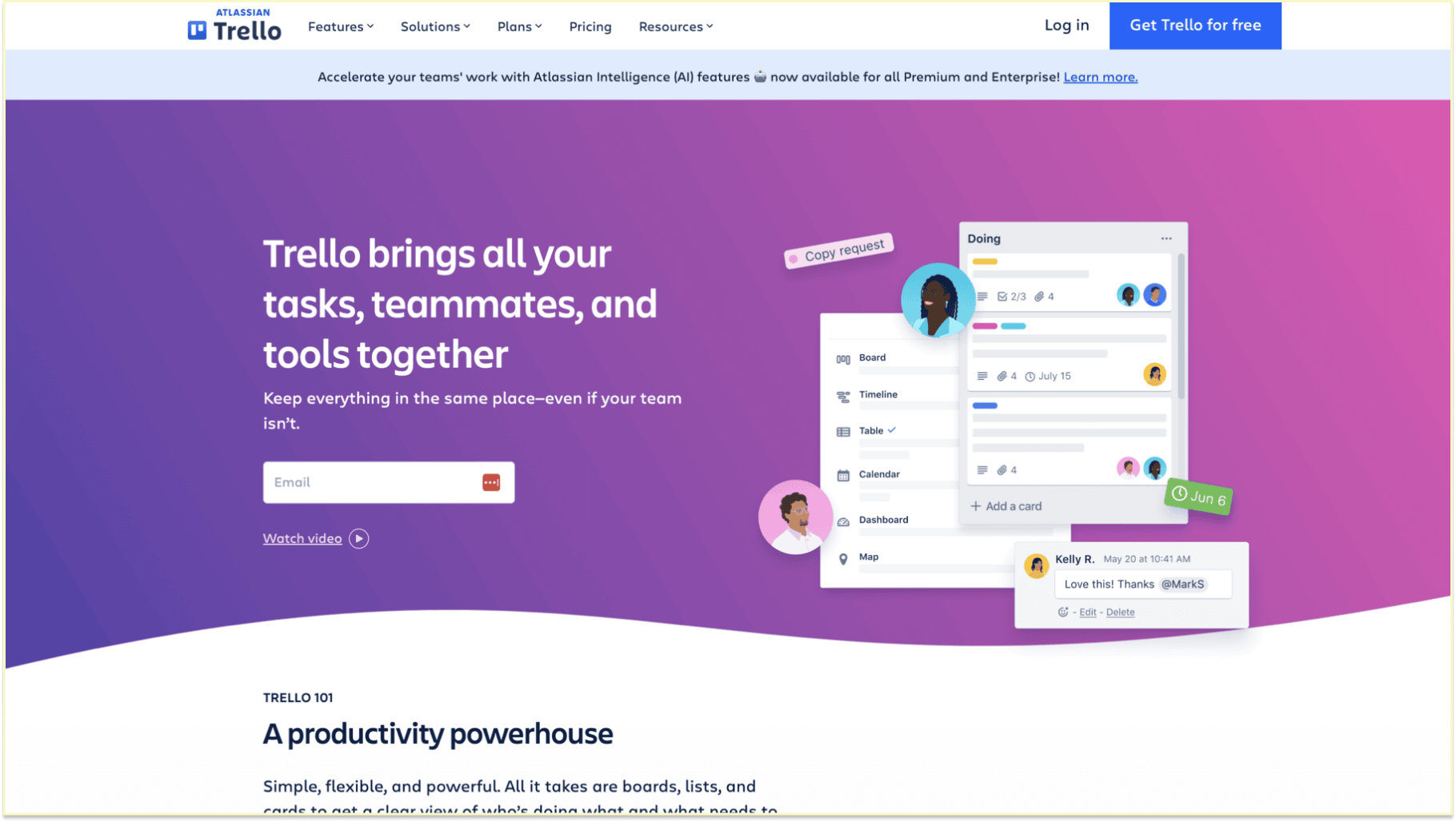
Trello and Teams integration features:
- Visual boards and lists: Use Trello’s boards, lists, and cards to organize projects and tasks within Teams.
- Real-time project updates: Receive task updates in Teams, keeping everyone aligned on progress.
- Task assignment and tracking: Assign roles, set deadlines, and move tasks through different project stages.
Teams App: View Trello Microsoft Teams app integration.
Trello pricing: To learn more, view Trello’s pricing page.
Trello G2 score: Trello has a G2 score of 4.4/5 based on user reviews.
What Trello customers are saying: “Trello’s visual simplicity and flexibility are what I like best. It’s easy to organize tasks, move them across stages, and collaborate with my team. Whether I’m working on blog content, YouTube videos, or other marketing projects, Trello’s intuitive drag-and-drop interface allows for smooth management. I also appreciate the wide range of power-ups and integrations, especially with Google Drive and Slack, which help streamline our workflows. The ability to automate tasks using Butler is another huge time-saver for our team.” - Çağrı M., Content Marketing Manager (G2 Review for Trello).
4. Zoom
About Zoom: Zoom is a widely used app for audio and video calls that integrates with Microsoft Teams to enable seamless video conferencing. This app is perfect for virtual meetings, team check-ins, and client calls, providing reliable, high-quality video and audio. With Zoom’s integration in Teams, users can quickly join or start meetings directly within the Teams environment, making it ideal for remote teams.
Zoom enhances team communication by providing a quick, one-click option for video meetings, supporting seamless collaboration across distributed teams.
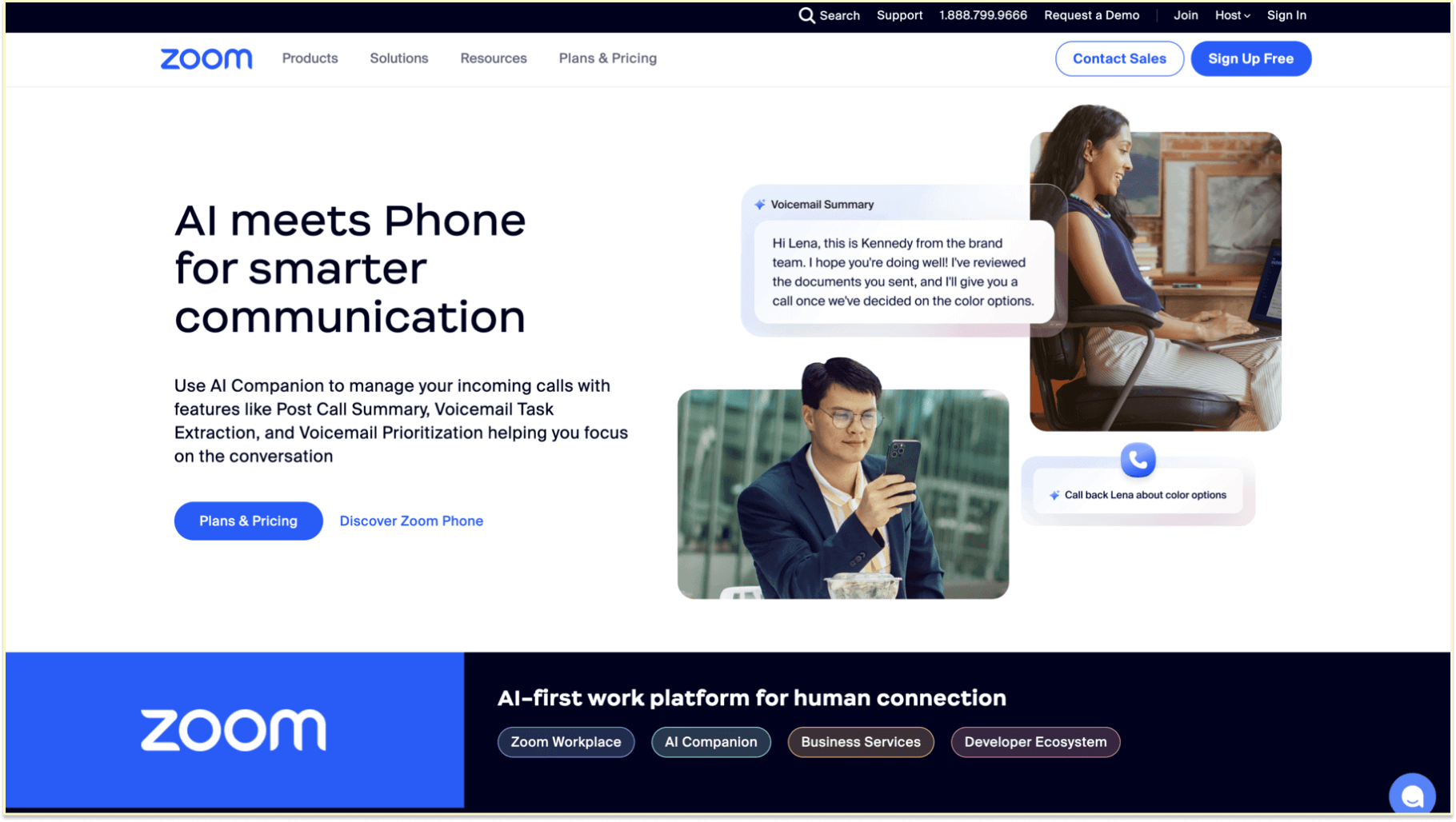
Zoom and Teams integration features:
- Instant meeting start: Start or join Zoom meetings directly from Teams.
- Scheduling and reminders: Schedule meetings and receive reminders to stay organized and on time.
- High-quality video and audio: Access high-quality video and audio for effective team communication.
Teams App: View Zoom Teams app integration.
Zoom pricing: To learn more, view Zoom’s pricing page.
Zoom G2 score: Zoom has a G2 score of 4.5/5 based on user reviews.
What Zoom customers are saying: “I love how easy it is to use! The integration with my calendar makes it so easy to schedule any meeting, and I use it at least twice a day, if not more. Setting up the account took no time at all; it's been very easily implemented by our entire team. I can send a Zoom link to people who don't have an account and they can still join the meeting. The recording feature has made it very easy to review my meetings, ensuring I don't miss anything.” - Sereena S., Director of Client Care (G2 Review for Zoom).
5. Zapier
About Zapier: Zapier is a powerful automation tool that connects Microsoft Teams with thousands of other applications, allowing teams to automate workflows and streamline repetitive tasks. With Zapier, users can set up automated “Zaps” that trigger actions within Teams based on events in other apps, such as creating tasks, sending notifications, or updating project management tools.
Zapier’s Teams integration is invaluable for teams looking to boost productivity by reducing manual processes.
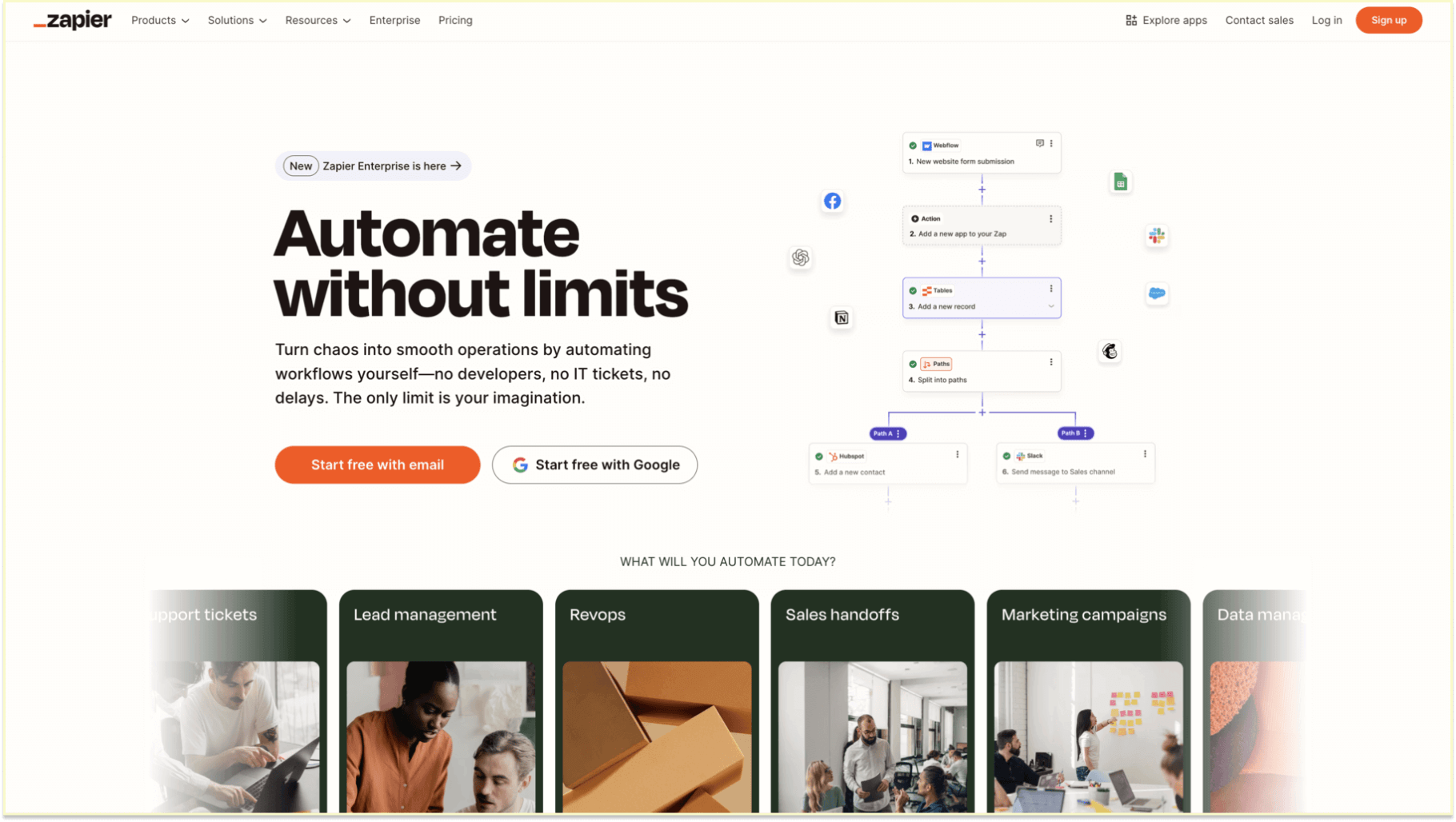
Zapier and Teams integration features:
- Automated workflows: Connect Teams with over 2,000 tools to automate processes and save time.
- Notifications and triggers: Set up triggers to notify Teams channels of new tasks, inquiries, or project updates.
- Integration with productivity tools: Zapier works with CRMs, project management, and customer service platforms to streamline workflows.
Teams App: View Zapier Microsoft Teams app integration.
Zapier pricing: To learn more, view Zapier’s pricing page.
Zapier G2 score: Zapier has a G2 score of 4.5/5 based on user reviews.
What Zapier customers are saying: “It has options for us to connect different platforms we use together so that we can automate our tasks easily. We use it to collect information from customers, keep track of things in spreadsheets, automatically tag customers in our email database, and send automated email notifications internally. Great support also, if we ever have an issue, they usually help us resolve it promptly.” - Alison R., Marketing Manager (G2 Review for Zapier).
6. Fireflies.ai
About Fireflies.ai: Fireflies.ai is an AI-powered note-taking and transcription app that records, transcribes, and organizes meeting notes for Microsoft Teams. Fireflies.ai is ideal for customer service teams and any team needing detailed records of audio and video calls. This app makes it easy to keep track of discussions, follow up on action items, and stay organized.
For teams needing a reliable solution for recording and reviewing meetings, Fireflies.ai is an invaluable Teams app.
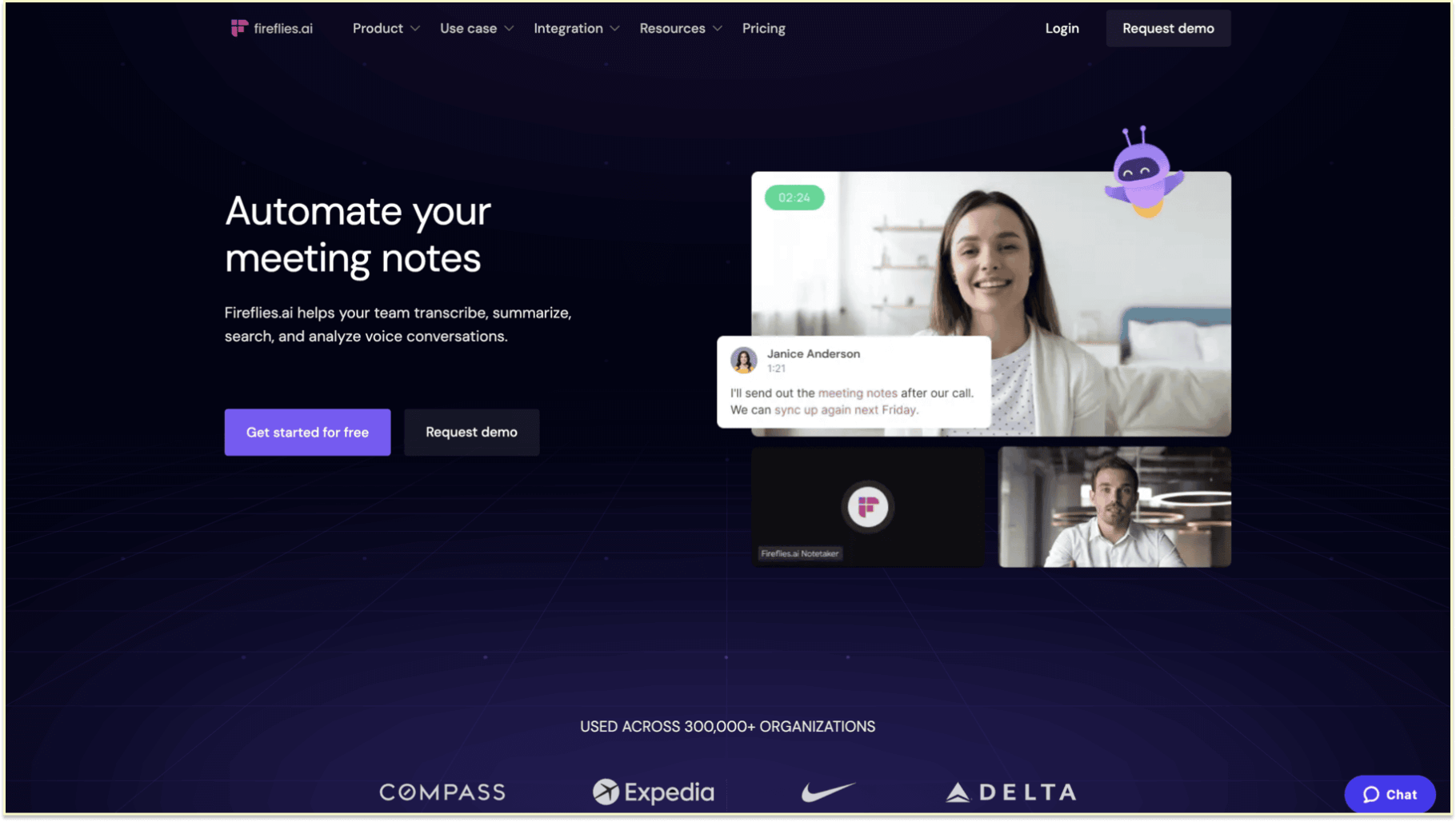
Fireflies.ai and Teams integration features:
- Automated transcription and note-taking: Fireflies.ai records and transcribes Teams meetings, saving time and improving accuracy.
- Searchable meeting records: Search transcripts to find critical information from past meetings.
- Follow-up and task tracking: Track action items and follow up on key points discussed in meetings.
Teams App: View Fireflies.ai Microsoft Teams app integration.
Fireflies.ai pricing: To learn more, view Fireflies.ai’s pricing page.
Fireflies.ai G2 score: Fireflies.ai has a G2 score of 4.8/5 based on user reviews.
What Fireflies.ai customers are saying: “Great AI tool for transcribing, recording and summarising meetings along with action items. Very efficient and makes my output a lot more achievable and structured. It was really easy to implement into meetings and really easy to start using it so I did not need the customer support function although I will still give that a go with my suggestions. I am using Fireflies daily, in all my meetings now and integrating it into my entire team.” - Anne M., Marketplace Experience (G2 Review for fireflies.ai).
7. Figma
About Figma: Figma is a design collaboration tool that integrates with Microsoft Teams, allowing creative teams to work together on design projects in real-time. With Figma, design teams can share updates, gather feedback, and stay aligned on projects directly within Teams. This Teams integration is ideal for product and marketing teams who rely on visual collaboration.
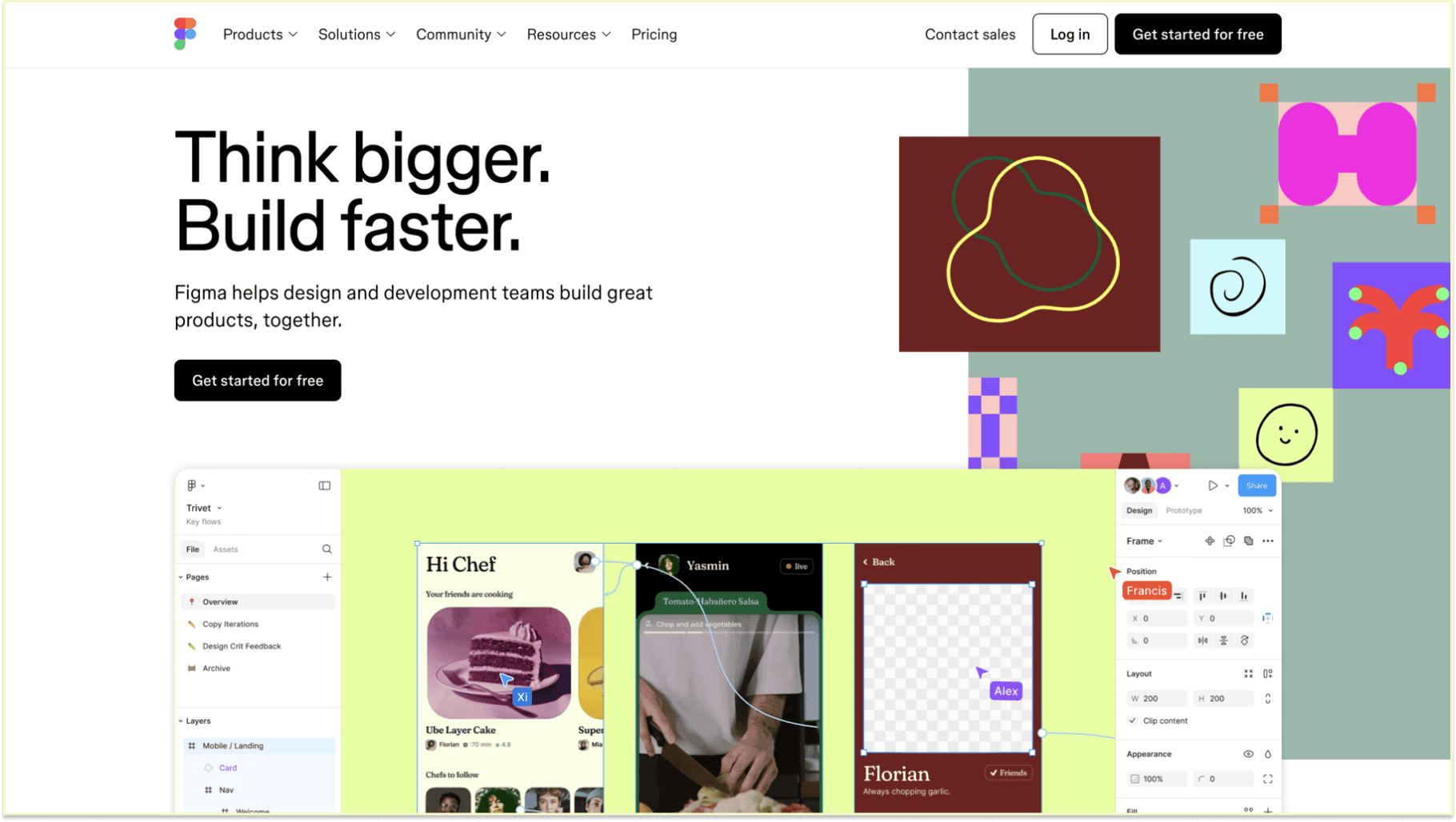
Figma and Teams integration features:
- Real-time collaboration: Work on design projects with teammates, even in different locations.
- Feedback collection: Gather and discuss feedback directly in Teams, streamlining the design review process.
- Project alignment: Keep all stakeholders updated on design progress and revisions.
Teams App: View Figma Microsoft Teams app integration.
Figma pricing: To learn more, view Figma’s pricing page.
Figma G2 score: Figma has a G2 score of 4.7/5 based on user reviews.
What Figma customers are saying: “Drag n drop functionality to create whatever you want. Circle, rectangle, button, box, rectangle, images. You can create in a ziffy & share the same with & outside the organization.” - Sourabh P., Senior Associate (G2 Review for Figma).
8. HubSpot
About HubSpot: HubSpot’s Teams integration is designed to help sales and marketing teams manage leads, track client interactions, and collaborate effectively within Microsoft Teams. HubSpot provides real-time notifications, CRM insights, and task management tools to ensure teams stay organized and follow up on leads efficiently.
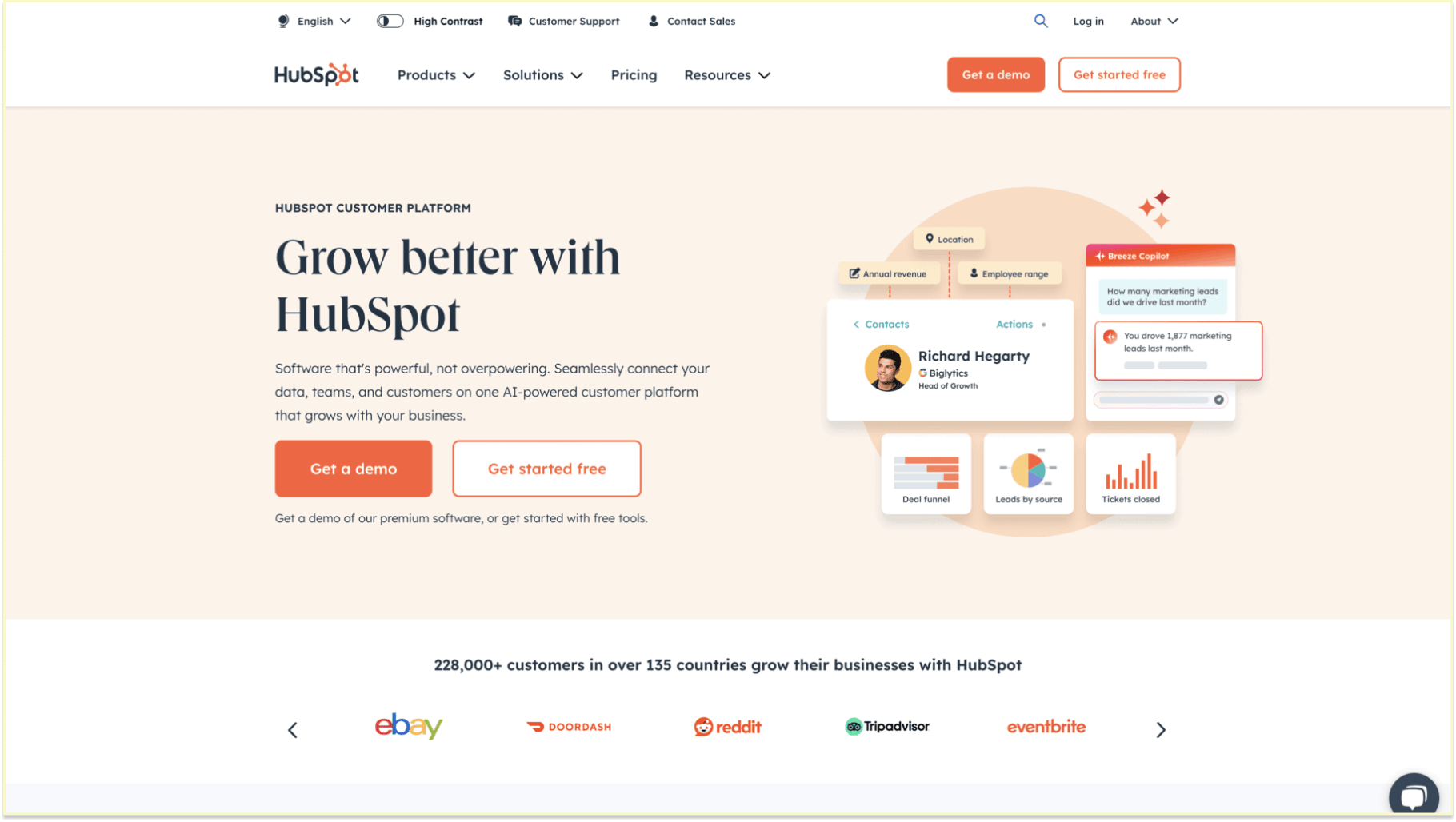
HubSpot and Teams integration features:
- Client tracking: Receive real-time notifications on client interactions within Teams.
- Task reminders and follow-ups: Set reminders to follow up on client engagements, keeping sales processes smooth.
- CRM data access: Access essential CRM insights for improved customer relationship management.
Teams App: View HubSpot Microsoft Teams app integration.
HubSpot pricing: To learn more, view HubSpot’s pricing page.
HubSpot G2 score: HubSpot has a G2 score of 4.4/5 based on user reviews.
What HubSpot customers are saying: “HubSpot helps businesses quickly realize the benefits of a fully integrated approach to inbound marketing. It's a pure pleasure to see the improved performance that businesses achieve, and it happens because the product is intuitive, extremely user friendly, and provides a wide range of feedback loops that constantly encourage customers to continue their progress. And I also love the attitudes of the HubSpot people; they make me wish I was 25 years old and in the position to seek my fortune with them in Cambridge.” - Greg L., President (G2 Review for HubSpot).
9. Dropbox
About Dropbox: Dropbox is a well-known cloud storage and file-sharing service that works with Microsoft Teams to make it easier for teams to view, share, and organize files all in one place. Remote teams that need centralized access to documents will find this app very helpful. It helps keep everyone on the same page and organized.
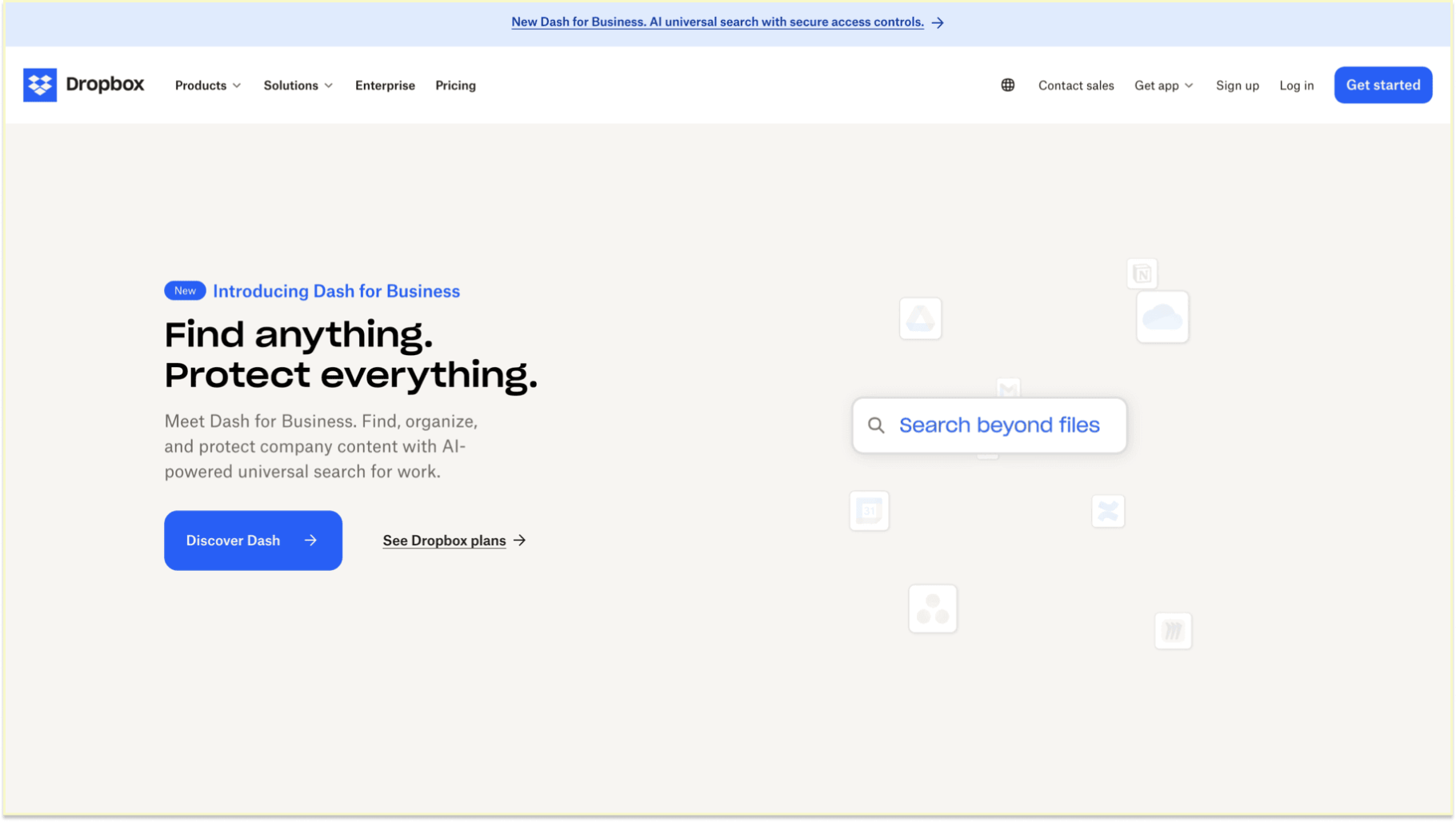
Dropbox and Teams integration features:
- Secure file sharing: Share files directly in Teams for easy access and collaboration.
- Real-time updates: Get notifications for file changes, keeping everyone informed.
- Access control and storage: Control access to shared documents securely.
Teams App: View Dropbox Microsoft Teams app integration.
Dropbox pricing: To learn more, view Dropbox’s pricing page.
Dropbox G2 score: Dropbox has a G2 score of 4.4/5 based on user reviews.
What Dropbox customers are saying: “I have been using it for many years and started with a free account and earned more storage and now I pay for storage and it is a great deal. So easy to use and have all of my data in one place. I also like to share folder with other people. Great for files and pictures. Large files are easy to transfer to other people. Plus if you delete a file you can get it restored. I like that I can use it on my phone, tablet and laptop. Works easily among cross platforms.” - Chuck B., Marketing Consultant (G2 Review for Dropbox)
10. Power BI
About Power BI: Microsoft's Power BI is a powerful tool for analyzing and visualizing data that works well with Teams. It enables businesses to share insights, view interactive dashboards, and make data-driven decisions within Teams.
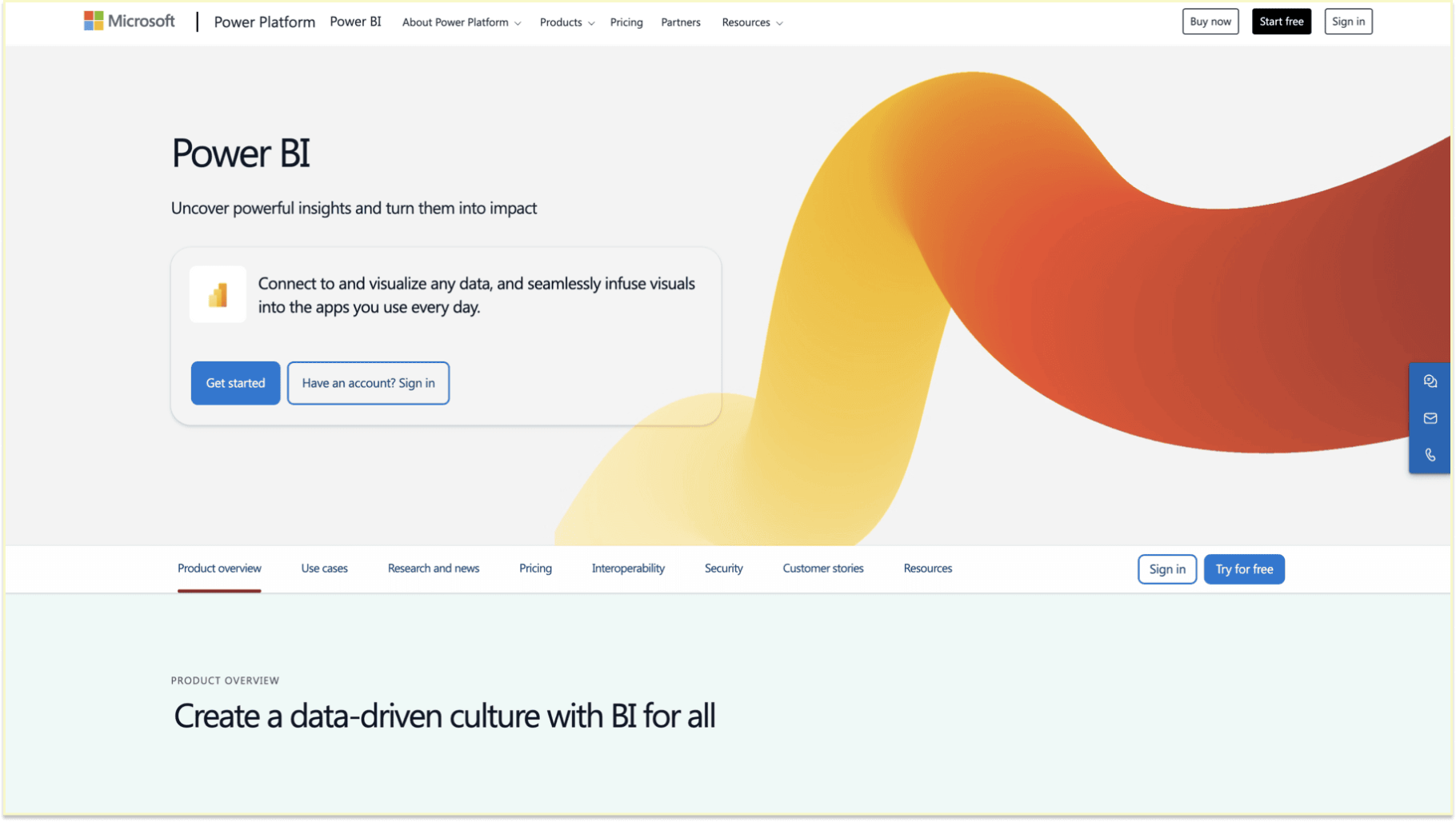
Power BI and Teams integration features:
- Interactive dashboards and reports: Share and view interactive dashboards directly in Teams.
- Collaborative analytics: Discuss data insights with team members within Teams channels.
- Real-time updates: Access up-to-date data for quick decision-making.
Teams App: View Power BI Microsoft Teams app integration.
Power BI pricing: To learn more, view Power BI’s pricing page.
Power BI G2 score: Power BI has a G2 score of 4.5/5 based on user reviews.
What Power BI customers are saying: “For anyone already used to the Microsoft ecosystem, PowerBI delivers a combination of a user-friendly interface and powerful analytics. It's easy to use: the drag-and-drop interface makes building reports intuitive; It has advanced capabilities: more advanced users can take advantage of DAX, M, and custom visuals for complex analysis; Most tools in the market already have an integration option with PWBI, besides, as it is part of the Microsoft family, Power BI integrates smoothly with Excel, Azure, and others. This makes it easy to transition between tools and leverage existing workflows, especially for businesses using the Microsoft suite. There's extensive documentation, training options, and a community around the tool.” - Nathiele N., Business Analyst (G2 Review for Power BI)
How to add apps in Teams
Adding Teams apps to your Microsoft Teams workspace is a straightforward way to enhance productivity, improve team communication, and support task management. Integrating relevant tools into Teams allows your team to access critical functions—from file sharing to employee engagement—without switching platforms.
Here’s a comprehensive guide to adding apps in Teams:
- Open the Teams App Store: Navigate to the left sidebar in Microsoft Teams and select Apps. This opens the Teams App Store, where you can browse thousands of Teams integrations. You’ll find apps organized by category, including project management tools, file management, team productivity, and more. The App Store also features search filters and keywords, so you can look up apps related to specific functions, like task management or group chat.
- Select the app: Use the search function to find apps like Microsoft Planner for project tracking or Power BI for advanced analytics. Each app listing provides details on features, permissions, and compatibility, helping you assess whether the app meets your team’s specific needs. Review user ratings and descriptions to get a sense of how the app works within a Teams environment and confirm it aligns with your goals.
- Add to Teams: After choosing an app, click Add to Teams. Teams may prompt you to grant permissions, which could include access to channels, calendar invites, notifications, or task lists. After installing the app, follow the on-screen instructions to make it work perfectly with your Teams office.
- Customize notifications and settings: Once the app is installed, customize its settings for specific Teams channels. This includes configuring notifications for tasks assigned, reminders, and updates. Many Teams apps allow you to tailor alerts, helping reduce unnecessary notifications so team members can stay focused on essential updates.
Adding Teams integrations like Zapier for automation or Dropbox for file sharing empowers your team by creating a tailored workspace that streamlines communication, simplifies project management, and keeps everyone organized. By selecting the right apps, you can transform your Teams workspace into a dynamic hub that supports collaboration and productivity.
How to remove apps from Teams
Removing unnecessary or outdated Teams apps is crucial for maintaining an organized, efficient workspace. Routinely reviewing installed apps helps reduce distractions, optimize performance, and ensure that only essential tools are available. Here’s how to keep your Teams environment streamlined:
- Access manage apps: Start by navigating to settings & administration in the left sidebar of Microsoft Teams. Select Manage apps, which displays a complete list of all installed Teams integrations. This section allows you to review active apps and identify any that may no longer be useful for your team.
- Find the app to remove: Locate the app you wish to remove by typing its name in the search bar or by scrolling down the list. Check if the app is associated with any Teams channels or workflows to ensure its removal won’t impact critical tasks or disrupt team collaboration.
- Remove the app: Select the app and click Remove. Teams may ask for confirmation before uninstalling to prevent accidental deletions. Regularly managing Teams apps helps create a distraction-free workspace and enables team members to focus on core tasks without unnecessary notifications.
By routinely managing your Microsoft Teams workspace, you ensure that only relevant apps are installed, creating a clean, organized environment where your team can remain focused and productive.
Growing your business with Teams apps
The right Microsoft Teams integrations can significantly impact business growth by enhancing team productivity, improving task management, and fostering stronger collaboration tools. Implementing Teams apps tailored to your organization’s needs centralizes essential resources, making accomplishing tasks and supporting strategic objectives easier.
Here’s how Teams apps drive business success:
- Automate workflows: Productivity apps like Zapier and project management tools such as Trello automate repetitive tasks, simplify operations, and free up time for strategic initiatives. Automating workflows enables employees to focus on high-impact activities, helping your team work more efficiently and achieve business goals.
- Enhance team communication: Communication apps like Zoom and Fireflies.ai facilitate high-quality video calls, group chat, and transcription, which are crucial for remote teams and distributed workforces. These tools ensure clear communication, foster seamless collaboration, and make it easy for team members to share meeting notes and align on projects.
- Promote employee engagement: Employee recognition tools like Matter build a positive company culture by enabling real-time recognition, feedback, and kudos. Recognizing employees’ achievements through Teams apps boosts morale, strengthens team relationships, and reduces turnover by fostering a sense of community and support.
By using Teams integrations that target key areas such as file sharing, analytics, and employee engagement, your organization can create a more collaborative and productive environment, supporting growth and long-term success.
Remote teams and Teams apps
For remote teams, Microsoft Teams apps are essential for maintaining communication, productivity, and engagement across time zones. Here’s how Teams integrations help remote teams stay connected, cohesive, and effective:
- Facilitate clear communication: Apps like Zoom and Fireflies.ai provide reliable audio and video calls as well as automated transcription, ensuring that all team members have access to meeting discussions, updates, and action items. These tools make it easy for team members to easily connect for virtual check-ins, ensuring no important information is missed.
- Organize tasks and projects: Project management tools like Trello and Asana help remote teams manage tasks by allowing for tasks assigned, due dates, and priority settings. Organizing tasks within Teams channels keeps everyone informed and aligned with project timelines and responsibilities, fostering accountability and productivity.
- Boost team engagement: Recognition apps like Matter promote a sense of community by enabling team members to celebrate achievements and provide kudos in real-time. Even in a virtual setting, these employee engagement tools help build rapport, improve morale, and maintain a strong team culture, ensuring remote employees feel supported and connected.
Using the right Microsoft Teams apps helps remote teams maintain clear communication, effective task organization, and a positive team culture, regardless of location.
Tips for making the most out of Teams apps
To get the most value from Microsoft Teams apps, it’s important to implement them strategically within your workspace. Here are some best practices to keep your Team workspace organized, productive, and engaging:
- Customize notifications: Configure notifications in each app to receive only high-priority updates in Teams chat or specific Teams channels. Controlling notifications can reduce distraction and ensure team members stay focused on essential information.
- Organize channels by function: Create dedicated Teams channels for different purposes, such as file sharing, task management, or group chat. This organization keeps tools and discussions relevant, making it easier for team members to find what they need quickly.
- Automate repetitive tasks: Use automation tools like Zapier to handle repetitive workflows, such as sending reminders or updating tasks, allowing team members to focus on high-value projects.
- Encourage team engagement: Engage your team with apps like Matter for employee recognition, which promotes a positive company culture. Recognition and feedback boost morale and foster stronger team connections, enhancing overall workplace satisfaction.
Following these tips will help you create a Microsoft Teams workspace that’s organized, efficient, and tailored to your team’s needs, allowing everyone to work more effectively.
Finding the right Teams app for your needs
With a vast selection of Microsoft Teams apps available, finding the ones that meet your team’s unique needs can improve collaboration, productivity, and engagement. Here’s how to select the best Teams app integrations:
- Identify core needs: Determine which functions—such as file sharing, task management, or analytics—are essential for your team’s success. By knowing your priorities, you can quickly narrow down the apps to the ones that will help you reach your goals.
- Explore the Teams App Store: Use the Teams App Directory to browse by category, where you’ll find options like collaboration tools, employee engagement apps, and productivity apps. You can discover new apps that may suit your team’s requirements by exploring specific categories.
- Test and gather feedback: Install trial apps and collect input from team members to ensure each app is user-friendly and effective. Testing helps confirm whether the app aligns with your team’s workflow and adds tangible value.
- Regularly review and optimize: Based on team feedback, keep apps that enhance productivity and engagement, and consider removing any that are underutilized. Regularly reviewing Teams integrations helps maintain an organized, efficient workspace.
Choosing the right Microsoft Teams integrations can transform your workspace, making collaboration, engagement, and productivity more accessible to your entire team.
Incorporating the right Microsoft Teams apps can transform your workspace by enhancing team productivity, streamlining task management, and improving collaboration. From free Teams apps that boost productivity to advanced commercial features that support analytics, each integration brings unique benefits to support your team’s goals. By leveraging apps for file sharing, seamless communication, and employee engagement, your team can share ideas more effectively and maintain a strong, connected company culture. Additionally, Teams integrations make keeping conversations organized and accessible, ensuring that everyone stays aligned on projects and priorities.
For teams focused on creating a positive work culture, Matter is an essential employee recognition app that promotes a dedicated community within Microsoft Teams. With features that allow teams to give kudos, celebrate achievements, and collect feedback in real-time, Matter fosters an engaging, supportive environment. Ready to boost engagement and morale in your organization? Get started with Matter for free today and experience how easy it can be to make appreciation and feedback a core part of your daily workflow.
























