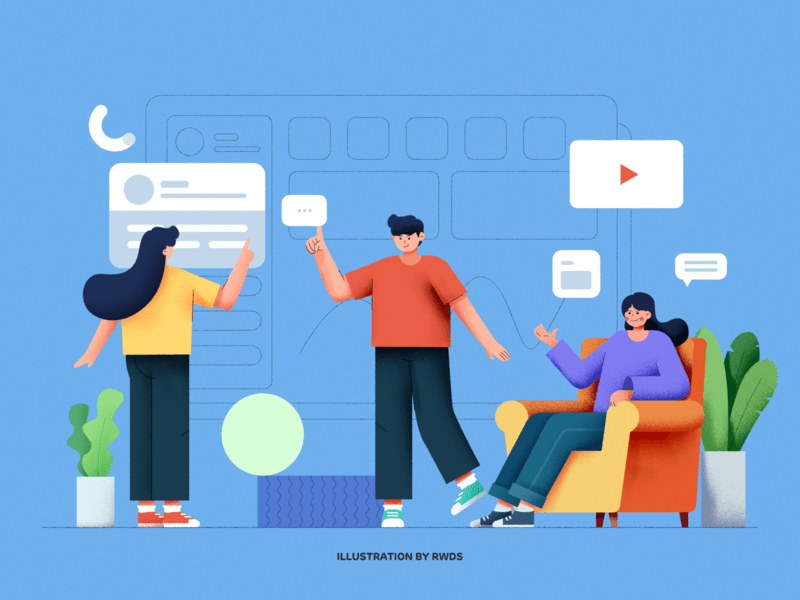
At Matter, we believe in fostering a workplace where collaboration, recognition, and growth are integral to the company culture. Matter, a leading solution for employee engagement, seamlessly integrates with Microsoft Teams, helping organizations create positive, collaborative environments where achievements are celebrated, feedback is shared, and team bonds are strengthened.
Microsoft Teams isn't just a way to talk to each other; it's also a place where you can be productive, communicate, and handle your work. The true power of Microsoft Teams is unlocked through its extensive app integrations, which allow users to customize their workspace with added functionality tailored specifically to their team's needs. From project management and data analysis to team recognition and employee engagement, Microsoft Teams apps can transform the way your business operates.
In this guide, we'll explore what Microsoft Teams apps are and how they can be used to enhance productivity. We will also introduce you to some top apps that can help streamline workflows, foster engagement, and improve collaboration within your Team's workspace.
What are Microsoft Teams apps?
Microsoft Teams apps are additional tools and software that integrate directly with the Microsoft Teams platform, enhancing its core functionalities to create a comprehensive collaboration environment. Teams apps can be added to support various needs, from project management and file sharing to employee engagement and analytics. Available in the Teams App Store, these apps can be developed by Microsoft, third-party developers, or even customized by your IT department to meet specific needs.
Types of Microsoft Teams apps:
- Project management tools: Apps like Microsoft Planner, Trello, and Asana are top choices, enabling team leaders to assign tasks, track progress, and manage projects all in one place.
- Communication and collaboration: Integrate audio and video calls, team chat, group chat, and message animations to facilitate seamless communication. Apps like Zoom offer extended video call functionality directly within Microsoft Teams.
- Employee engagement: With employee recognition software like Matter, team members can give kudos, offer feedback, and build a dedicated community that boosts morale and strengthens company culture.
- Data analysis and visualization: Business intelligence comes from tools like Power BI that make data easier to understand and visualize so that companies can make decisions based on data.
Integration benefits: Teams apps enhance Microsoft Teams' capabilities, allowing team leaders to better manage projects, stay organized, and ensure the whole team remains on the same page. By adding the right apps, companies can create a customized workspace with easy access to essential tools, improving workflows and productivity.
Whether you're seeking ways to manage projects better, keep team conversations organized, or boost employee engagement, Microsoft Teams apps make it possible. With Matter's unique kudos platform integration, you can foster a culture of recognition and appreciation, empowering team members to connect meaningfully and celebrate their successes.
How to use Microsoft Teams apps
Microsoft Teams apps are powerful tools that can transform how your team collaborates, communicates, and manages tasks. Whether you're looking to streamline workflows, boost engagement, or foster a culture of recognition, Microsoft Teams apps offer a wide range of functionalities to meet your needs. Here's a step-by-step guide on how to effectively use Microsoft Teams apps to maximize their benefits.
Explore and discover apps. Start by exploring the Microsoft Teams App Store to find apps that align with your team's needs. The App Store is accessible from the left sidebar in Microsoft Teams under the Apps + icon. Here's how to get started:
- Search by category: Browse through categories like "Productivity," "Project Management," or "Employee Engagement" to find apps tailored to specific functions.
- Use filters: Narrow your search by filtering for apps based on popularity, user ratings, or specific features.
- Read reviews: Check user feedback and ratings to ensure the app you're considering is reliable and fits your requirements.
Add apps to your workspace. Once you've found an app that suits your needs, adding it to your Teams workspace is straightforward:
- For personal use: Add the app to your personal workspace for tools like dashboards, task managers, or calendars.
- For team use: IT admins or team leaders can integrate apps into team channels, allowing all members to collaborate seamlessly.
- Custom apps: Work with developers to create and add custom apps that address unique workflows or organizational challenges.
Tip: Test new apps with your team to ensure they meet everyone's needs before fully integrating them into your processes.
Customize app settings. After adding an app, customize its settings to align with your workflows and team goals. Most apps allow you to:
- Set preferences: Configure notifications, permissions, and integration options to suit your team's style.
- Add tabs: Incorporate apps like Trello or Microsoft Planner into specific Teams channels as tabs, making essential tools easily accessible.
- Create workflows: Use tools like Power Automate to design workflows that automate repetitive tasks, such as sending reminders or updating task statuses.
Incorporate apps into daily operations. Seamlessly integrate apps into your team's day-to-day activities to enhance productivity and collaboration. Here are some examples:
- Project management: Use apps like ClickUp or Asana to assign tasks, monitor progress, and set deadlines, all within Teams channels.
- Employee recognition: Leverage tools like Matter to give kudos, encourage feedback, and celebrate team achievements.
- Data analysis: Embed Power BI dashboards into Teams to share real-time metrics and insights during meetings or discussions.
Train your team. Ensure all team members understand how to use the integrated apps effectively. Host training sessions or provide step-by-step guides to familiarize everyone with the new tools. For example:
- Schedule workshops to highlight key features of apps like Trello or Planner.
- Create quick reference guides or videos demonstrating how to use apps for specific tasks, such as scheduling meetings or sharing files.
Monitor and evaluate app usage. Regularly assess the apps in your workspace to ensure they're actively contributing to your team's goals. Consider:
- Usage metrics: Check app analytics to see how often they're being used and whether they improve workflows.
- Team feedback: Solicit feedback from team members to identify apps that may need better integration or training.
- Optimization: Adjust app settings or replace underperforming tools to maintain a streamlined and efficient workspace.
Foster engagement with apps like Matter. Apps like Matter go beyond task management by creating opportunities for team members to connect and recognize each other's contributions. Here's how you can use Matter to enhance engagement:
- Set up Feedback Fridays to encourage regular, constructive feedback.
- Use customizable templates to align recognition efforts with company values.
- Track employee engagement and morale through Matter's analytics, ensuring a positive and supportive team culture.
Automate workflows for efficiency. Maximize productivity by automating repetitive tasks with apps like Power Automate. Examples include:
- Setting up automated reminders for upcoming deadlines.
- Creating workflows that update task statuses or notify team members about project changes.
- Automating report generation and distribution to keep stakeholders informed.
Regularly review and update app integrations. As your team evolves, so will your app requirements. Make it a practice to review and update your app integrations periodically:
- Remove apps that are no longer relevant or underutilized.
- Explore new apps in the Teams App Store to address emerging needs or challenges.
- Work with your IT department to ensure apps remain secure and compliant with company policies.
How to find Microsoft Teams apps
Discovering the right apps for your Microsoft Teams workspace is essential for enhancing productivity, collaboration, and communication. Microsoft Teams simplifies this process through its App Store, a hub with tools designed to fit various needs. Whether you're looking to streamline project management, boost employee engagement, or improve task tracking, finding the right app can transform how your team operates.
Start with the Microsoft Teams App Store: The Teams App Store is your go-to resource for exploring and adding apps tailored to your team's needs. You can search for apps using keywords like "project management," "employee recognition," or "analytics" to refine your options. If you're unsure where to start, browse by category—such as "Productivity," "Communication," or "Human Resources"—to find apps aligned with your goals.
For example:
- Use filters like popularity or ratings to identify top-performing apps.
- Read through reviews to gain insight into the app's functionality, ease of use, and how other users are applying it in their workflows.
Test apps before committing: Many apps offer free trials or basic plans, making it easy to evaluate their suitability for your team. You can integrate an app into your workspace, test its functionality, and gather feedback from your team to ensure it meets everyone's needs. When testing, consider:
- Scalability: Can the app grow with your team as your needs evolve?
- User-friendliness: Is the app intuitive and easy for all team members to use?
- Features vs. cost: Does the app provide enough value for its price or subscription tier?
Explore apps already available in Teams: Microsoft Teams provides a straightforward way to access and manage apps that are already integrated into your workspace. You can find these apps under the More Apps section on the left-hand menu, categorized into:
- Personal apps: These are apps you've added to your personal workspace, such as dashboards, task managers, or productivity tools.
- Team apps: Installed by IT admins, these apps are accessible to your entire team. Examples include collaboration tools like Trello or engagement platforms like Matter.
- Custom apps: Built specifically for your organization, custom apps address unique business challenges and workflows, offering tailored solutions.
Add new apps seamlessly: To discover and integrate new tools, navigate to the Apps + icon on the left-hand side of Teams. This opens a catalog of apps where you can:
- Search by name or keyword to find specific tools.
- Browse by category to explore new options that align with your goals.
- Add an app directly to your workspace by following the prompts, allowing for a quick and seamless setup.
Benefits of the Teams App Store: The Microsoft Teams App Store is designed to support all types of teams—remote, hybrid, or in-office—by offering apps that make collaboration, productivity, and engagement easier. Popular categories include:
- Collaboration tools: Apps like Zoom and Polly enhance communication through video calls, interactive polls, and real-time discussions.
- Productivity boosters: Trello, Asana, and ClickUp streamline task management and ensure team alignment.
- Employee engagement platforms: Tools like Matter encourage recognition and morale-boosting through kudos, feedback, and employee rewards.
By leveraging the variety of apps available in the store, teams can create a customized workspace that simplifies tasks and supports long-term success.
Maximize the value of Teams apps: To ensure your apps remain useful and relevant, periodically review your app usage and remove any that are underutilized. Engage your team in discussions about which tools are most effective, and consider hosting training sessions to ensure everyone can use new features to their fullest potential. Tailoring your app selections to align with your workflows helps maintain a streamlined, efficient workspace.
How to use Microsoft Teams apps
For teams just beginning with Microsoft Teams, adding Microsoft Teams apps can significantly enhance the platform's core capabilities. Here's how to get started with apps in Teams:
- Explore the Teams app store: In Microsoft Teams, navigate to the Apps icon in the left sidebar to access the Teams App Store. Here, you can search by category or browse by popular tools like project management apps, file-sharing applications, and employee rewards platforms. Use filters to find apps suited to specific goals, such as improving team engagement or managing files across a dedicated community.
- Install and customize: Once you find an app, install it within Teams and adjust its settings based on your team's unique needs. For example, apps like Matter provide customizable templates for kudos and feedback, allowing you to set up recognition programs like "Feedback Fridays" or "Thank You Thursdays."
- Training and onboarding: Host a training session to ensure your team members understand how to use the new app features effectively. To do this, you can set up regular progress meetings and daily stand-ups for remote teams or use the app's meeting agenda tools to ensure everyone stays on track.
- Monitor and evaluate: Regularly assess the apps in your Teams workspace to determine which are actively supporting productivity and engagement. Adjust or replace apps as needed to keep the workspace streamlined and effective.
By integrating the right tools, such as a kudos system like Matter, or project management tools like Microsoft Planner, your team can unlock new levels of productivity and collaboration in a centralized platform.
Finding Microsoft Teams apps
The Teams App Store is designed to make finding relevant apps easy and intuitive. Here's how to discover and select the best apps for your business needs:
- Search and filter: Use the search function in the Teams App Store to locate apps by specific keywords like task lists, audio and video calls, or file sharing. Filter by popularity or ratings to find apps that other users highly review.
- Read reviews: Before installing a Teams app, read what other users have said about it to ensure it meets your needs. Matter, for instance, is praised as one of the best Teams apps for employee engagement and recognition.
- Try before you commit: Many apps offer a trial subscription, allowing you to test them within your Microsoft Teams environment. This is particularly helpful for discovering which apps enhance team dynamics or improve productivity without upfront costs.
- Types of apps:some text
- Personal apps: Apps installed by individual team members.
- Team apps: Apps that require IT admin approval and are accessible to all members.
- Custom apps: Unique apps developed for specific business needs, ideal for companies needing tailored solutions.
Choosing the right apps allows Microsoft Teams to function as a centralized hub for your team's activities, from managing projects to fostering employee satisfaction.
Using Microsoft Teams apps within your business
Microsoft Teams apps can support a variety of business functions, from team status meetings to file sharing and data analysis. Here are ways to effectively leverage Teams apps:
- Task management: Apps like Trello, Asana, and Microsoft Planner enable team leaders to assign tasks, monitor progress, and keep all task-related information in one place. These tools are essential for agile teams needing flexible solutions to adapt to project changes.
- Sales and CRM: Integrate apps like Salesforce to streamline customer relationship management. Sales teams can track leads, manage client data, and communicate directly within Teams channels, keeping everyone on the same page.
- Employee engagement: Matter is a powerful employee engagement tool that promotes a culture of appreciation. You enhance overall morale and productivity by giving team members a kudos platform to recognize achievements and celebrate contributions.
- Data and analytics: Power BI, a robust business intelligence app, allows team members to view and analyze data without leaving Microsoft Teams. This enables real-time decision-making and helps keep all relevant information accessible to the entire community.
By carefully selecting and integrating Teams apps, you can create a well-organized workspace that aligns with your organization's goals, enhancing productivity and communication.
Benefits of Microsoft Teams apps
Microsoft Teams apps' benefits extend beyond basic communication, providing essential tools that drive productivity, streamline workflows, and foster a positive team culture. By integrating the right apps, businesses can transform their Microsoft Teams app into a powerful all-in-one hub for collaboration, management, and growth. Here are some key benefits:
Enhanced productivity: Integrating Teams apps like Trello, Asana, and Power Automate can significantly enhance productivity by streamlining tasks and automating repetitive workflows. With these project management tools, team members can use Teams to give tasks, set due dates, and keep track of work. Power Automate, for example, automates routine tasks, reducing time spent on administrative work and allowing employees to focus on high-impact projects. With these apps, your team can manage task lists, send notifications, and keep projects on track without needing to switch between platforms.
- Automate repetitive tasks: Power Automate enables teams to create custom workflows that automate everyday tasks, from sending reminders to updating task statuses.
- Task tracking and notifications: Team members can keep track of projects with tools like Trello and Asana, ensuring that nothing gets missed and that due dates are met.
- Centralized access to workplace tools: By integrating these workplace tools into Microsoft Teams, employees can access everything they need to complete tasks efficiently, creating a seamless and organized work environment.
Improved communication: Effective communication is crucial for productivity, especially for hybrid and remote teams. Microsoft Teams provides a single app for collaboration, with built-in tools for audio and video calls, group chat, and Teams channels that ensure all team members are on the same page. Adding communication-focused apps can enhance these features, creating a more connected and collaborative team environment.
- Streamlined meetings and chats: With built-in capabilities for audio and video calls, teams can conduct daily status meetings or host quick check-ins with minimal effort. Integrating meeting-focused apps can provide additional features, such as meeting agendas and note-taking, to keep everyone organized.
- Dedicated Teams channels: Custom Teams channels allow for organized discussions based on projects, departments, or specific topics. These channels keep conversations organized and accessible, enabling team members to share ideas and updates without cluttering other channels.
- Instant notifications: Communication apps in Teams can send real-time alerts, keeping team members updated on critical announcements or new tasks. This ensures that everyone is informed and able to respond quickly to updates.
Employee recognition: Creating a positive work atmosphere is important for keeping employees and getting them to stay with the company. Platforms for employee recognition like Matter play a big part in this. Matter's kudos platform encourages team members to celebrate each other's achievements, fostering a supportive and motivating environment. A culture of appreciation is strengthened by regular recognition, which makes employees feel valued and encourages them to do their best job.
- Recognition with kudos and rewards: Matter allows employees to give and receive kudos, rewarding team members for their hard work. This recognition is crucial for team morale, helping employees feel seen and appreciated.
- Encourage feedback and engagement: By integrating Matter into Teams, employees can quickly provide constructive feedback, reinforcing a growth mindset across the team.
- Boosted employee engagement: Consistent recognition positively impacts employee engagement, creating a more connected and motivated team. Matter's tools also promote peer-to-peer feedback, reinforcing a collaborative team dynamic.
Business insights and intelligence: Teams apps like Power BI provide robust business intelligence capabilities for organizations aiming to make data-driven decisions. Power BI enables teams to visualize and analyze data directly within Microsoft Teams, generating insights that support strategic decision-making. This app lets leaders see trends, monitor performance measures, and use real-time data to make smart decisions.
- Data visualization: Power BI turns plain text data into visual dashboards and reports, making it easy for teams to quickly understand complicated data. These insights allow businesses to respond to trends and optimize performance.
- Collaborative analysis: By embedding Power BI reports in Teams channels, teams can discuss data insights collaboratively, promoting informed decision-making across departments.
- Up-to-date metrics: Real-time insights in Power BI make sure that teams always have access to the most up-to-date data, which helps them respond quickly to changes in the business world.
Secure setting for data and communication: Security is essential when handling sensitive business data, and Microsoft Teams provides a secure setting with strong compliance standards to ensure that information remains confidential. For instance, Matter and other integrated apps adhere to strict data security protocols to protect employee data, feedback, and other sensitive information. This gives organizations peace of mind, knowing that they can use these apps without compromising data privacy.
- Controlled access to shared files: Teams administrators can manage access to shared documents, ensuring that only authorized users can view, edit, or share specific files. This control is especially beneficial for businesses handling sensitive information.
- Built-in cloud storage: Microsoft Teams' built-in cloud storage enables secure file sharing and storage within the platform, allowing teams to access and store files in a secure environment.
- Enhanced security for communication: With secure messaging and encrypted communication, Microsoft Teams ensures that all internal discussions, feedback, and recognitions remain private and compliant with data security standards.
By leveraging the right Microsoft Teams apps, businesses can create a customized, efficient workspace that enhances productivity, supports a positive team culture, and protects sensitive data. These Team integrations empower teams to collaborate seamlessly, make informed decisions, and cultivate an environment where every team member feels engaged and valued.
Integrating external tools with Microsoft Teams
Microsoft Teams enhances collaboration, task management, and communication by supporting a range of powerful integrations. Here's how some of the most impactful external tools can improve your Microsoft Teams channels and maximize productivity.
Project management tools: Integrating project management tools like Trello and Microsoft Planner with Teams creates a streamlined workspace where team leaders can assign tasks, set due dates, and monitor progress—all within a Teams channel. With access to shared documents and task lists, teams can stay organized and aligned.
- Assign and track tasks: Quickly manage tasks without leaving Teams, saving time and keeping workflows seamless.
- Store and share files: Attach relevant documents directly to tasks, ensuring all resources are accessible in a secure setting.
- Manage permissions: Admins can control file access, improving security and organization within the Teams environment.
Enhanced communication: Effective communication is essential, and integrating tools like Zoom and ClickUp enhances audio and video calls, meeting agendas, and calendar invite scheduling within Teams.
- Video calls and meeting agendas: Zoom integration allows team members to join video calls seamlessly, while ClickUp offers real-time meeting notes and action tracking.
- Reminders and notifications: Receive real-time alerts for upcoming meetings, ensuring full participation and effective time management.
Customer relationship management (CRM): Integrating CRM tools with Teams, such as Salesforce, supports sales and support teams by centralizing customer information, tracking leads, and promoting real-time collaboration.
- Track and access leads: Sales teams can manage leads and opportunities directly in Teams, reducing time spent on data entry.
- Real-time collaboration: Discuss client needs and sales strategies within Teams, helping improve customer service and engagement.
Employee engagement with Matter: Matter's Microsoft Teams integration makes employee recognition seamless, fostering a positive work culture through regular kudos and feedback.
- Kudos and coins: Matter's kudos software allows team members to reward achievements, enhancing morale and motivation.
- Continuous feedback: Encourage consistent feedback through scheduled reminders, such as Feedback Friday, to build a culture of growth.
- Customizable templates: Tailor appreciation to team needs with templates that align with company values, fostering a dedicated community within Teams.
Data analytics and business intelligence: With Power BI, teams can make data-driven decisions by embedding live dashboards in Teams for immediate access to business intelligence.
- Real-time data: Power BI visualizes key metrics in Microsoft Teams channels, enabling informed decision-making without switching platforms.
- Collaborative insights: Share and discuss insights within Teams, promoting a culture that values data-driven actions.
Integrating these tools with Microsoft Teams transforms it into a comprehensive workspace for task management, communication, and collaboration tailored to your team's specific needs.
Improve collaboration with Microsoft Teams productivity apps
Microsoft Teams productivity apps revolutionize how teams collaborate by integrating essential tools directly into the Teams environment. These apps empower teams to streamline communication, manage tasks efficiently, and foster a culture of recognition and engagement.
Here's how productivity apps enhance collaboration within Microsoft Teams:
Streamlined communication for better teamwork: Productivity apps within Microsoft Teams enhance communication by providing real-time chat, video calls, and collaborative tools. Apps like Zoom and Polly enable seamless communication and instant feedback, ensuring all team members stay connected.
Key features:
- Real-time communication: Tools like Zoom allow teams to host virtual meetings, making collaboration easier for hybrid and remote teams.
- Instant messaging and polls: Polly lets teams conduct quick surveys and gather feedback during conversations, improving team alignment.
- Shared meeting resources: Apps integrated with Microsoft Teams channels ensure that meeting notes, agendas, and follow-ups are stored in one place for easy access.
By streamlining communication, productivity apps eliminate the barriers to effective teamwork and allow all team members to stay on the same page.
Task management tools to boost productivity: Apps like Trello and Asana, integrated into Microsoft Teams, enhance collaboration by simplifying task assignments, tracking progress, and providing visual overviews of projects. These tools keep teams aligned and ensure that deadlines are met.
Key features:
- Centralized task tracking: Teams can assign tasks, set priorities, and monitor progress using apps like Trello and Asana.
- Visual workflows: Tools like Kanban boards provide clear visualizations of tasks and timelines, making it easy for teams to understand their roles in a project.
- Automated notifications: Productivity apps send real-time updates to keep team members informed about task completions or changes.
By integrating these tools, teams can work smarter, reduce repetitive tasks, and focus on achieving their goals together.
Recognition and engagement tools for stronger bonds: Employee engagement tools like Matter add a vital layer to team collaboration by fostering a culture of recognition and appreciation. Matter integrates seamlessly with Microsoft Teams to encourage feedback, kudos, and team celebrations.
Key features:
- Kudos and feedback: Matter's kudos platform allows team members to directly recognize each other's achievements within Teams channels.
- Engagement analytics: Managers can track recognition frequency and team sentiment using Matter's insights, identifying opportunities to boost morale.
- Customizable templates: Create personalized recognition events, such as "Thank You Thursdays," to celebrate team accomplishments.
When employees feel valued, collaboration naturally improves as trust and engagement grow within the team.
Shared resources for seamless collaboration: Apps like OneDrive and SharePoint work directly with Microsoft Teams, making it easy and safe to view shared files. This makes sure that teams can easily get the tools they need to work together well.
Key features:
- Centralized file sharing: Store and share documents directly within Teams channels, reducing the need to navigate multiple platforms.
- Real-time collaboration: Team members can edit documents simultaneously, ensuring faster decision-making and reducing bottlenecks.
- Secure access: Admins can manage permissions for files, ensuring that sensitive information is protected while remaining accessible to authorized users.
With shared resources integrated into Microsoft Teams, collaboration becomes more efficient and secure, allowing teams to focus on innovation and productivity.
Fostering a connected team environment: Integrating productivity apps into Microsoft Teams helps create a cohesive workspace where communication, task management, and recognition come together. By leveraging these tools, teams can eliminate silos, encourage participation, and build a collaborative culture that drives results.
Boost collaboration with Matter: Matter goes beyond typical productivity apps by combining employee recognition and feedback with team collaboration tools. With Matter integrated into Microsoft Teams, your team can celebrate wins, share constructive feedback, and foster a supportive work environment. Start for free with Matter today and transform your Teams workspace into a collaboration and engagement hub!
Boost productivity and engagement with Matter: By implementing these tips, you can make the most of Microsoft Teams productivity apps, fostering an efficient, collaborative, and engaging workspace. For a tool that combines productivity with employee recognition, try Matter. Its seamless integration with Microsoft Teams helps teams celebrate wins, share feedback, and create a thriving, positive work environment. Start for free with Matter today and transform your team's productivity and morale!
What integrates with Microsoft Teams apps
Numerous categories of apps are available in the Microsoft Teams App Store that can boost productivity, streamline task management, and improve team collaboration and recognition.
Here are some of the best integrations available:
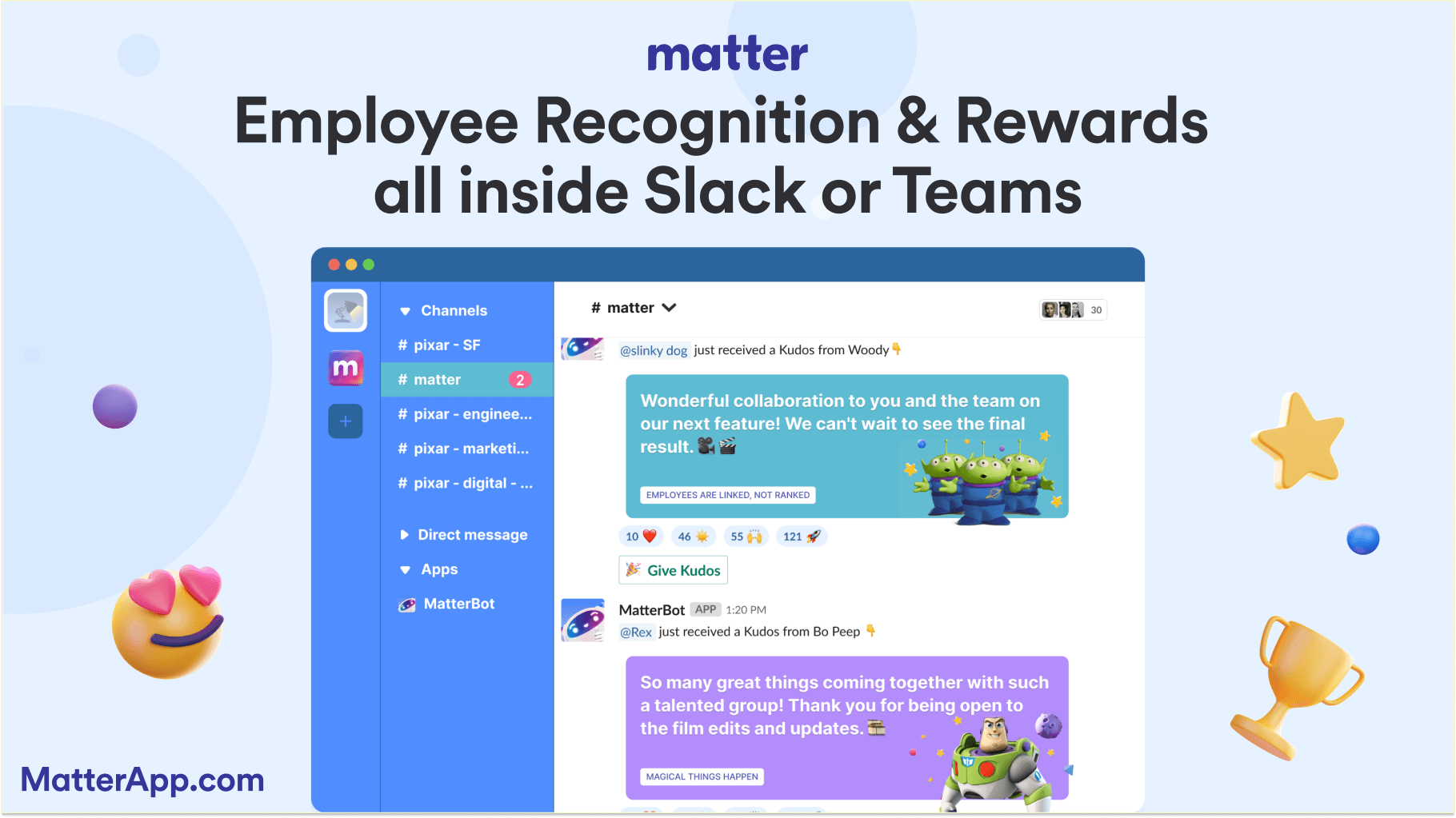
Matter: Matter transforms team engagement by making recognition easy and meaningful. Teammates can give kudos directly in Teams channels, participate in Feedback Friday, and earn Matter coins that can be redeemed for rewards like gift cards. With customizable templates and analytics, Matter fosters a culture of appreciation, helping boost morale and productivity.
Trello: Trello is a visual project management tool that simplifies task organization and collaboration. With its Microsoft Teams integration, you can create and manage cards, lists, and boards, set due dates, and track task progress directly within Teams channels. Trello makes project workflows easy to manage without leaving the Teams platform.
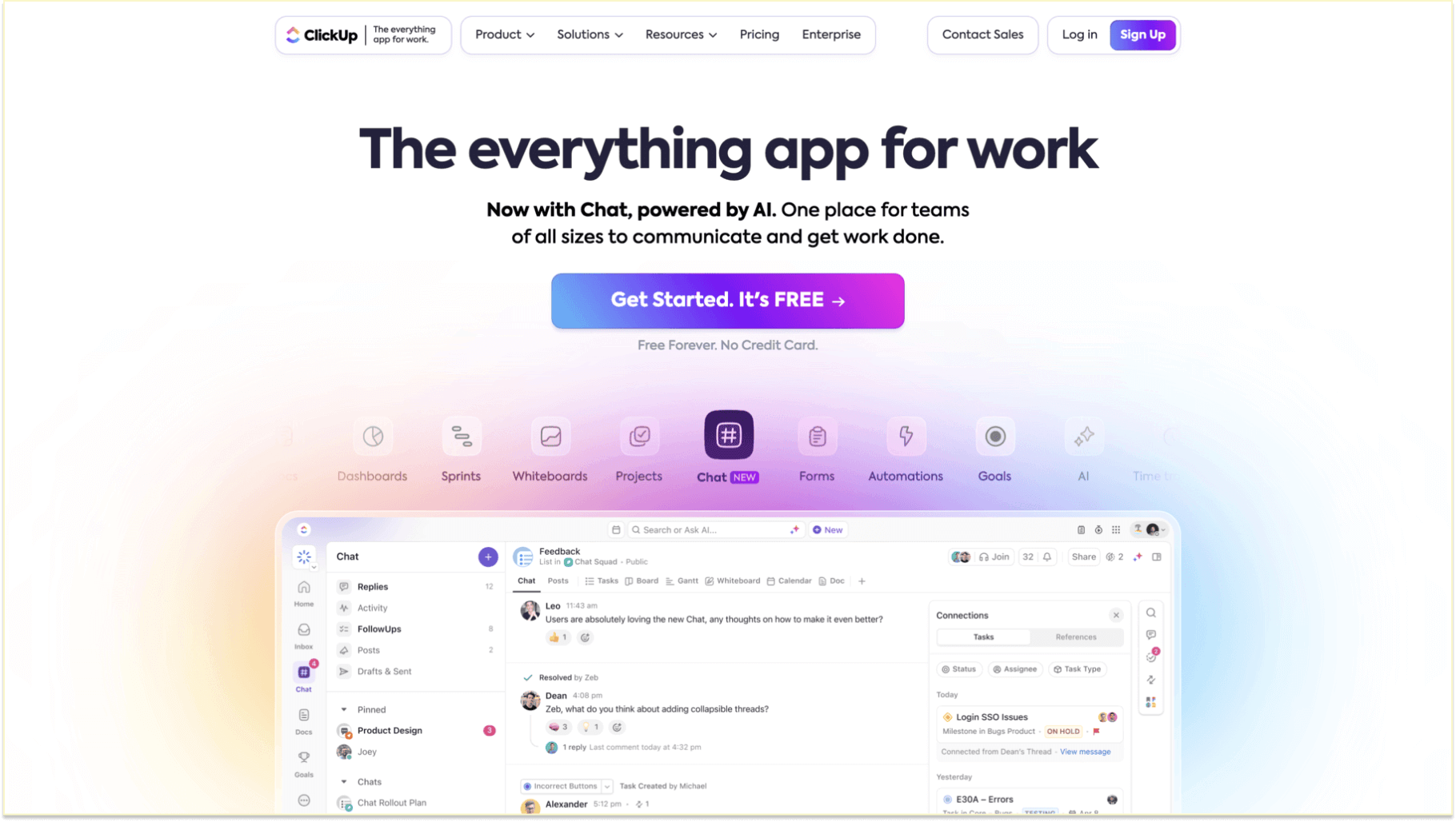
ClickUp: ClickUp offers a powerful suite of tools for task management, including meeting notes, reminders, goals, and calendar integrations. Its fully customizable workspace lets you tailor projects to your team's needs. Add-ons like "ClickApps" provide even greater flexibility for specific workflows, making it an excellent choice for complex projects.
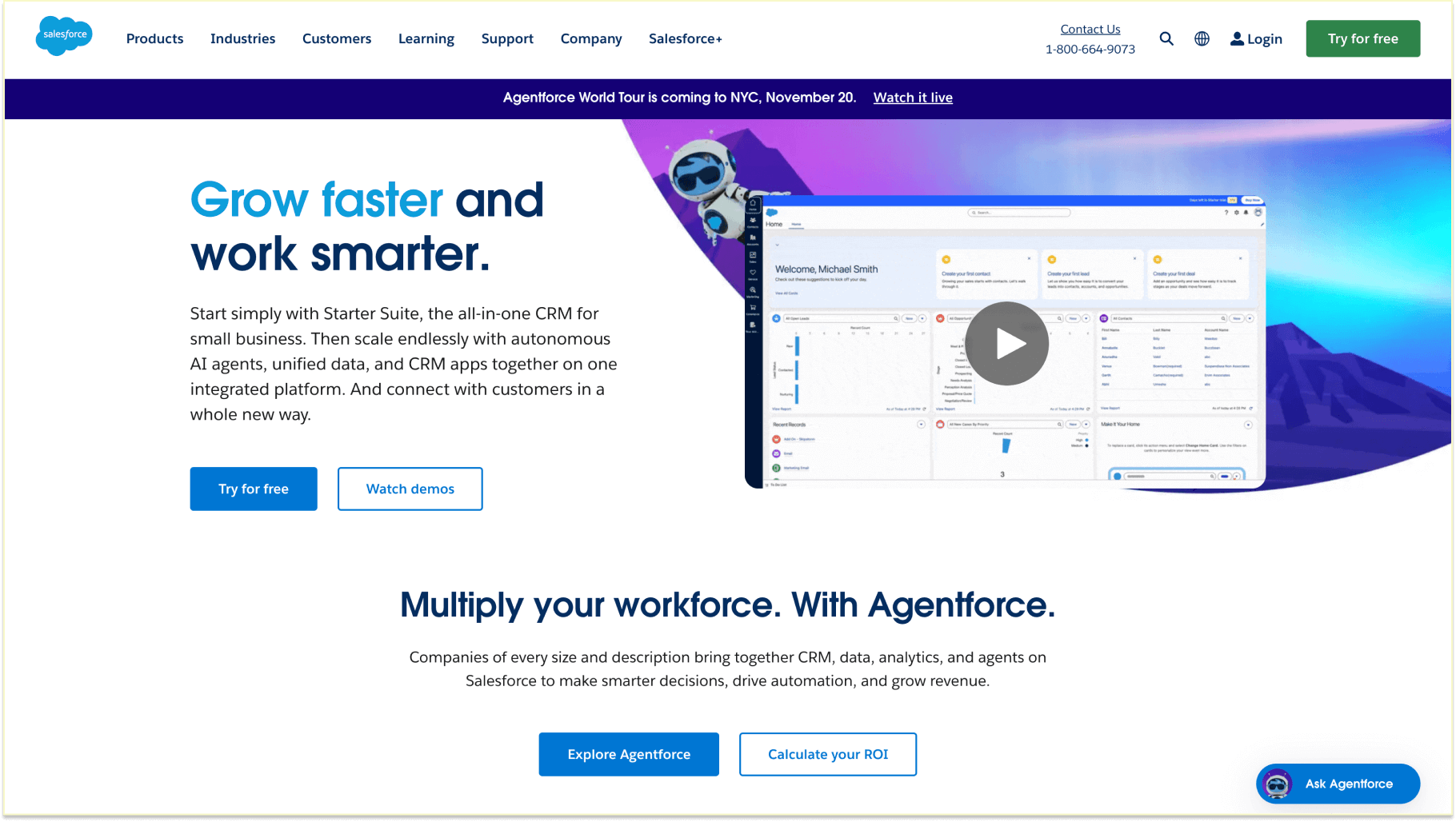
Salesforce: Salesforce integration enables teams to streamline customer relationship management (CRM). Pin Salesforce records to Teams chats and channels, track leads, and discuss sales opportunities in real-time. This integration ensures that all CRM data is easily accessible during meetings and collaboration sessions.
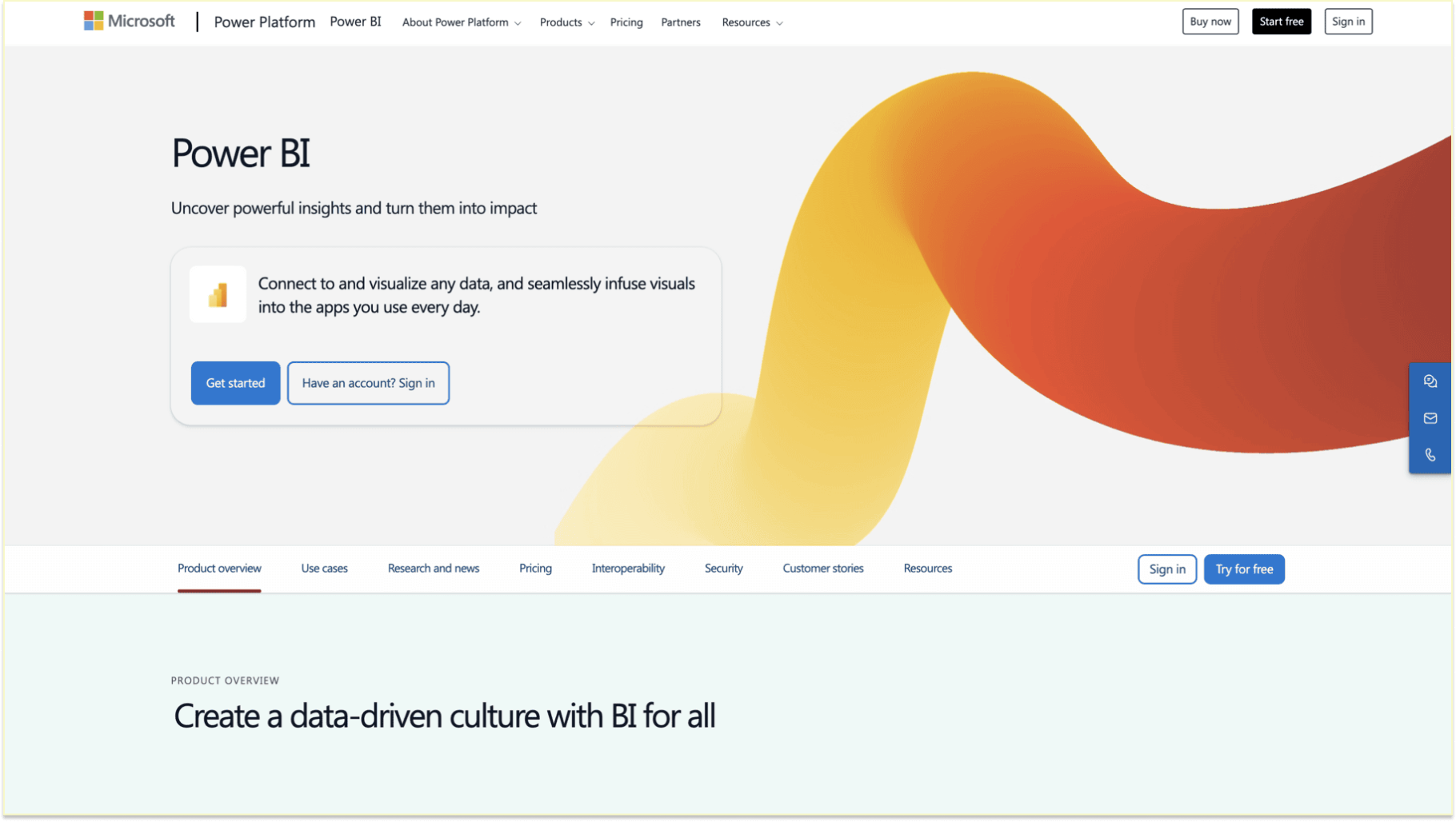
Power BI: Power BI turns raw data into actionable insights with visual dashboards and reports. The Microsoft Teams integration allows you to embed these dashboards directly in Teams channels, enabling teams to collaborate on data-driven decisions without leaving the platform. Power BI ensures your team has access to up-to-date metrics and trends.
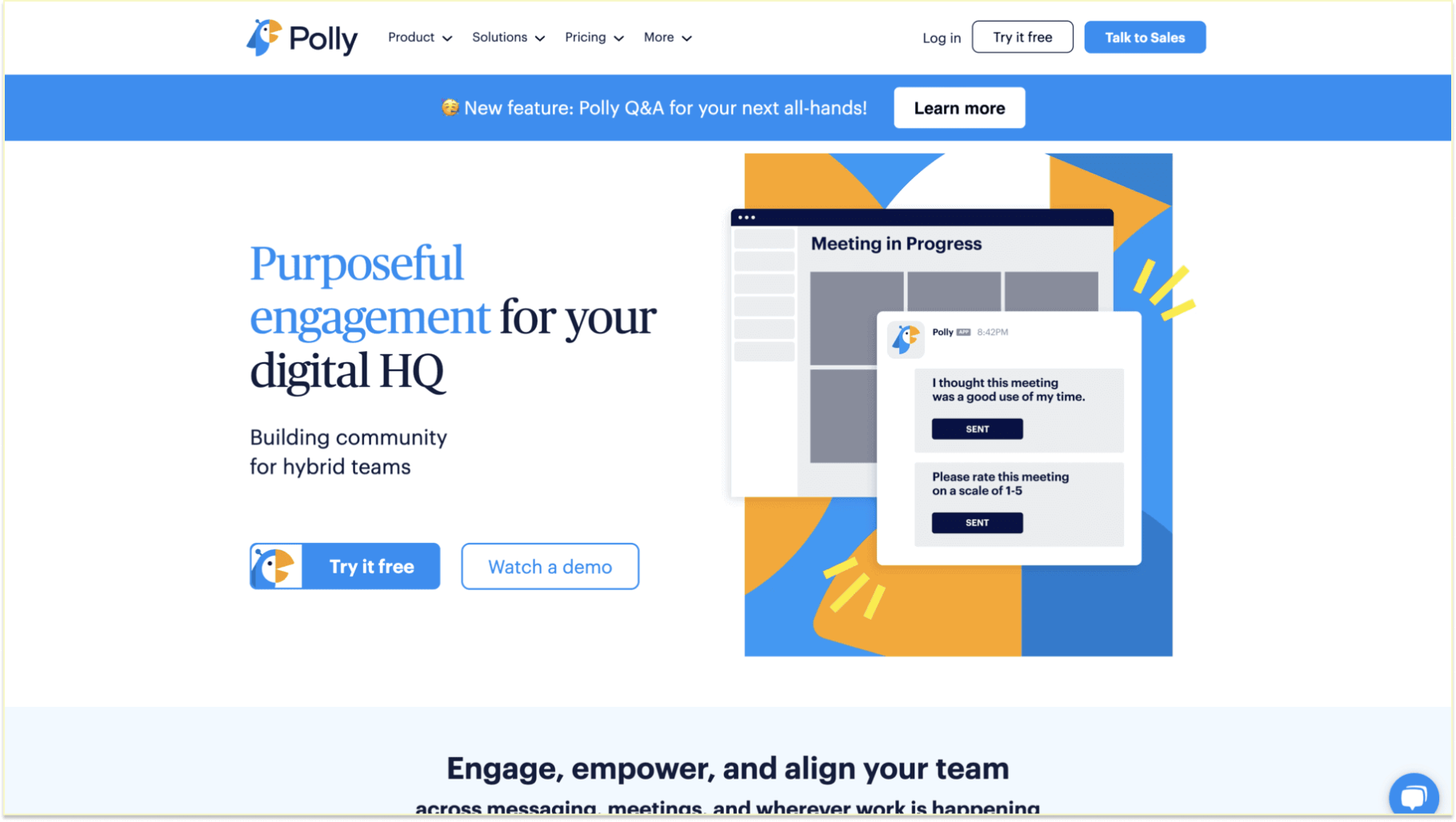
Polly: Polly brings surveys and polls into Microsoft Teams, helping teams gather feedback and make decisions quickly. With real-time responses and detailed analytics, Polly makes it easy to gauge team sentiment, vote on project priorities, or brainstorm ideas in a collaborative way.
Microsoft Teams apps cover various categories, including project management, productivity, employee engagement, and customer relationship management. These tools help teams work more collaboratively, enhance workflows, and stay aligned without the need to switch between multiple applications.
By utilizing these apps effectively, teams can boost productivity, streamline communication, and foster a more engaged work environment. Recognize your team's efforts with Matter, the perfect app for boosting morale and celebrating achievements.
Interested in Microsoft Teams apps? Make team recognition, celebrations, and rewards meaningful and fun with Matter, all within Microsoft Teams or Slack. Get started for free by adding Matter to your workspace today.
Get started with Matter for Microsoft Teams
Matter empowers teams to build a positive, engaged workplace by providing a seamless platform for employee recognition, feedback, and collaboration—all within Microsoft Teams. As a kudos platform and employee engagement tool, Matter encourages team members to celebrate each other's achievements, foster continuous feedback, and create a thriving culture where everyone feels valued. Integrating Matter directly into Microsoft Teams channels allows your team to stay connected, motivated, and productive, contributing to a supportive and goal-oriented work environment. Ready to boost engagement and recognize your team's hard work? Get started with Matter for free today in Microsoft Teams or Slack and watch your team's morale and productivity soar.
























